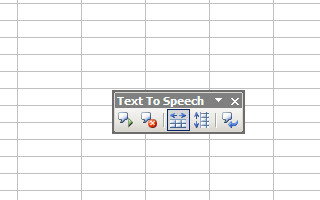
For non english speaker like me, may sometime you meet a trouble in pronounciacing an english word. The easiest way to check it is using Text To Speech tool included in Microsoft Excel. By this tool you can learn how to pronounce a word at every cells on the worksheet.
First, of course you must have speakers installed to perform this procedure.
Play back a group of cells
- On the Tools menu, point to Speech, and then click Show Text To Speech Toolbar.
- Select a group of cells to read back.
- Choose how the computer will read back your data by clicking By Rows or By Columns on the Text To Speech toolbar.
- Click Speak Cells if you want the computer to read back each cell in your selection.
- To correct an error, click Stop Speaking , and use your mouse and keyboard to make the necessary changes.
- Click Speak Cells to continue having the computer read back your selection.
You can select a specific range of cells for the computer to read back to you, or you can click Speak Cells without selecting any cells and Microsoft Excel will automatically expand the selection to include neighboring cells if there are no empty cells in the range.
Play back after every cell entry
- On the Tools menu, point to Speech, and then click Show Text To Speech Toolbar.
- On the Text to Speech toolbar, click Speak On Enter .
- Enter data in a cell. After you press Enter, the computer will read back the data in the cell.
- Note If you hide the Text To Speech toolbar and you have not turned off Speak On Enter , the computer continues to read back each cell entry you make. Be sure to click Speak On Enter to turn it off.


Comments :
0 comments to “Text to Speech”
Post a Comment