Computer is one thing that is easily found now. Once people go to official place they will find computer there. Actually, this stuff is not only can be found in formal places, it can also be found in informal places. Computer does really can be found anywhere. There will be many computers found in schools, hospitals, offices, hotels, factories, etc. Nowadays, computer is one thing that cannot be separated from people since it is helpful enough in helping people doing many things.
Dealing with computer, another thing that people need to know is computer spy. For those who have not been familiar with this term, what they need to do is checking Brickhousesecurity.com. This website will give more explanations about what computer spy actually is to the visitors of this website. There are three steps how to use it that are provided in this website. Bt visiting thus website, people will be able to know about the spesifications and about the features of this product.
Read More...
Wednesday, November 11, 2009
Tuesday, November 3, 2009
Speed Up Firefox by Optimizing Profile Database
Though Mozilla Firefox is quit fast browser, with lapse of time you'll find it starts working much slowly, especially on old pc. One factor makes it so is fragmentation of profile databases including bookmark, password, history, etc. The solution is to use SpeedyFox to compact the databases without worrying about data loss. It means, SpeedyFox won't speed up your internet connection but it will speed up your slow Firefox browser.
Publisher of this useful tool claimed that SpeedyFox is abel to boost Firefox startup up to 3 times, speed up browsing history, cookies quicker operation etc.
Read More...
Publisher of this useful tool claimed that SpeedyFox is abel to boost Firefox startup up to 3 times, speed up browsing history, cookies quicker operation etc.
Read More...
Copy Bootable CD and DVD to USB Flash Drive
Generally, we are only able to run bootable CD or DVD from its original media. You cannot just copy the installation files to USB flash drive and run them from the USB drive since bootable CD or live CD contains additional boot loader, different from non bootable CD. Then, here is a program that will let you copy bootable CD and DVD to USB flash drive, USB stick, HDD etc. It means, you can install Windows from the portable media to your computer or netbook. Of course it will certainly facilitate the installation process to netbook since most of netbook not equipped with optical drive.
Read More...
Read More...
Thursday, October 8, 2009
Disable Autorun for USB and CD Drives
Every time you plug a usb drive into pc or notebook, it will run an autoplay or autorun that scan what kind of files contained in the disk than give you choices on what application should used to open the files.
If you don't like this automatic action, you can disable this autoplay/autorun function.
For non-Home versions of Windows (for example, Windows XP Professional, Vista Ultimate):
Read More...
If you don't like this automatic action, you can disable this autoplay/autorun function.
For non-Home versions of Windows (for example, Windows XP Professional, Vista Ultimate):
Read More...
Wednesday, September 16, 2009
Find a Device on Your Network
There are a few reasons to know your connected devices' IP addresses. For one, it's invaluable in troubleshooting. After making sure your unresponsive device is actually plugged in, the next step will nearly always be to point your PC's browser at its IP address and make sure that something having to do with the device appears, such as a configuration page, or at least the device name. This leads to another reason: Often, a device's "home page"—what you see in your browser when you type in the device's IP address—will give you easier access to device options, and in some cases, more settings and extras.
Read More...
Read More...
Create Meetings in Outlook the Easy Way
Most times when you need to set up a meeting in Outlook, the process starts with an e-mail you receive. I used to switch to the Calendar and add a new entry, with the date and time, and then paste the e-mail into the new appointment. But there's an easier way: Simply right-click on the original e-mail and choose Move to Folder, select Calendar, and hit OK. This actually creates a new appointment entry, complete with the e-mail inserted in the main window. You still have to enter the date, time, and participants, but you get to that point faster.
— Michael Muchmor
Read More...
Clear Print Job Without Rebooting
If you've ever had a print job hang, you're probably familiar with the Windows Print Spooler window. You get to this window simply by selecting the relevant printer from the Control Panel's Printers and Faxes applet (simply Printers in Vista). In the somewhat unusual event of a printer queue jam, you can go to the Print Spooler and simply delete the job. Sometimes, though, the system won't let you cut off print jobs that way: It marks the job "Deleting…" but never quite gets there, and you end up rebooting. Here's a better way to do it.
Open a command prompt (go to Start | Run, then type cmd) and enter the following:
Read More...
Open a command prompt (go to Start | Run, then type cmd) and enter the following:
Read More...
What You Can Do with Firefox 3
The latest version of Mozilla's popular open-source browser enjoyed one of the most successful launches in software history, with a record-setting 8.2 million downloads the first day it was available. With the ability to drastically expand the browser's functions using plug-in extensions and Greasemonkey scripts, many of Firefox 3's built-in features are overlooked. Here are eight handy things you can do with Firefox, ranging from tiny tweaks to hugely powerful capabilities, all with nary an extension to install.
1. Duplicate tabs with drag-and-drop.
Duplicating tabs is a piece of cake: Simply hold the Ctrl key while dragging the tab you want to duplicate to an empty space on the tab bar.
2. Minimize the toolbar.
Free up a little extra screen real estate by getting rid of the big, round "Back" button and replacing it with a more streamlined control. Right-click the toolbar, choose Customize, and select Use small icons. The new controls are perfectly functional but smaller, allowing the toolbar to shrink and leaving more room for viewing sites.
Read More...
1. Duplicate tabs with drag-and-drop.
Duplicating tabs is a piece of cake: Simply hold the Ctrl key while dragging the tab you want to duplicate to an empty space on the tab bar.
2. Minimize the toolbar.
Free up a little extra screen real estate by getting rid of the big, round "Back" button and replacing it with a more streamlined control. Right-click the toolbar, choose Customize, and select Use small icons. The new controls are perfectly functional but smaller, allowing the toolbar to shrink and leaving more room for viewing sites.
Read More...
Tuesday, September 15, 2009
Resize Multiple Images With SNS-Resizer
The easiest way to resize multiple pictures is using a batch program named SNS-Resizer. Besides resizing multiple images, with this application you can add 'Picture taken on' data, frame, and watermark to images you want to modify.
First, download SNS-Resizer here (853kb). After download, you don't have to install anything because this is a portable application or no installation needed, so run it.
Read More...
First, download SNS-Resizer here (853kb). After download, you don't have to install anything because this is a portable application or no installation needed, so run it.
Read More...
Monday, June 15, 2009
Duplicate CD and DVD That Match Your Need
Nowadays, CD and DVD is a common media to deliver most digital media. Digital media could be anything regarding to digital thing such as digital audio, video, pictures, presentation, software, etc. There are two ways to duplicate your CD and DVD; first duplicate them by yourself; second is using CD and DVD duplication service.
To duplicate CD and DVD by yourself, here are the checklist you must have:
To duplicate CD and DVD by yourself, here are the checklist you must have:
- CD or DVD burner
- Burning software
- Blank CD or DVD
Sunday, June 14, 2009
Download Multiple Files with Free Download Manager
Free Download Manager, besides can download single file, it can also download multiple files in one download action. It means you don't have to download those multiple files one by one. Here I give example on how download NOD32 antivirus update from an online directory.
- Make sure you've installed Free Download Manager
- Go to the directory contain multiple files you want to download.
- Right click anywhere on the screen and click Download All with Free Download Manager
- 'Add list of downloads' box will appear and remove the file you don't need. In this case we will download only files with extension *.nup and *.ver and remove the rest.
Saturday, June 6, 2009
dontclick.it - Innovative Web Interaction
If you didn't ever hear dontclick.it before, it's time to check it out. Dontclick.it is a website with a tag Institute for Interactive Research. The site offer new experience in very interesting habit of interacting with a site. You don't need any single click anymore. In the middle of your exploration, you'll get a simple vote weather you miss clicking something? Beware to not click anything that could bring you to "hang screen". Read More...
Convert and Open MS Office 2007 in Older Version
Along with MS Office 2007 launch in January 2007, Microsoft introduced several xml-based format for their MS Office document. Two of the most popular MS Office document format is DOCX and DOTX. DOCX is a regular extension of MS Word document replacing DOC format. XML-based formats came with MS Office 2007 is completely different with older Office formats such as DOC, XLS etc. So if you make a document in DOCX or DOTX format with Office 2007, you cannot open or edit it in older MS Office version.
To make your older MS Office is able for opening and editing MS Office 2007 document, you need download and install Microsoft Office Compatibility Pack for Word, Excel, and PowerPoint 2007 File Formats (27.5mb). After install, any Office 2007 documents opened with older Office version will be converted into older Office format.
File extension DOTX is a template file format for MS Word 2007. With a template, you can set default format for your future documents such as font style, page setup, line spacing, etc. There is always at least one file extension DOTX included in MS Word 2007 installation. While you may create additional template for all your needs.
In a case you got document with file extension DOTX or DOCX from others, sometimes you may get error due to bug on MS Office 2007 that run on Vista, you can convert the files into RTF. Docx2Rtf is a tiny software that able to convert docx, dotx, sxw, and odf to rtf (Rich Text Format). RTF is a format that could be opened by most text editing application. Or, you can download OpenOffice to open file extension DOTX or other MS Office 2007 format. Read More...
To make your older MS Office is able for opening and editing MS Office 2007 document, you need download and install Microsoft Office Compatibility Pack for Word, Excel, and PowerPoint 2007 File Formats (27.5mb). After install, any Office 2007 documents opened with older Office version will be converted into older Office format.
File extension DOTX is a template file format for MS Word 2007. With a template, you can set default format for your future documents such as font style, page setup, line spacing, etc. There is always at least one file extension DOTX included in MS Word 2007 installation. While you may create additional template for all your needs.
In a case you got document with file extension DOTX or DOCX from others, sometimes you may get error due to bug on MS Office 2007 that run on Vista, you can convert the files into RTF. Docx2Rtf is a tiny software that able to convert docx, dotx, sxw, and odf to rtf (Rich Text Format). RTF is a format that could be opened by most text editing application. Or, you can download OpenOffice to open file extension DOTX or other MS Office 2007 format. Read More...
Thursday, June 4, 2009
Photoscape - Best Free Photo Editing Software
Once you download and install it, you may won't believe that it's free! Photoscape is a free photo editing software with tons of abilities and easy of use. This best photo editing software armored with:
Viewer: View your photo collections in thumbnail mode and folder tree. You can resize thumbnail size easily.
 Editor: Open a photo, you then can add frame, insert simple object, crop photo, remove red eye, resize photo, adjust brightness and color, add effects, and other useful yet simple operations.
Editor: Open a photo, you then can add frame, insert simple object, crop photo, remove red eye, resize photo, adjust brightness and color, add effects, and other useful yet simple operations.
Batch Editor: Just like Editor function with automate operation.
Page: Make a collage of some photos in one page. Similar with Contact Sheet on ACD See, with many available template.
Combine: Combine and merge photo shots in sequence. This function is like photomerge feature in Adobe Photoshop and Canon Photostitch.
AniGIF: Create a gif animation photo contains some photos.
Splitter: Split and divide photo into multiple parts
Screen Capture: Capture a screen shot and save it into many file formats.
Color Picker: Pick a color anywhere on the screen with Hex and RGB format. Similar Quick Color Picker.
Raw Converter: Ability to convert raw file format into JPG.
Rename: Renaming multiple photos with series of filename.
Print: Of course you can also print photos with many template size and thumbnail print.
I think a free photo editing software couldn't be better than this. That's why Photoscape is the best amazing free photo editor. I do recommend Photoscape for beginner and intermediate photo editor. Even a pro will get many advantages. It is a must have software.
Pros: Free, easy of use, tons of abilities.
Cons: It's rather hard (or impossible?) to capture Photoscape window itself.
Download Photoscape here. Read More...
Viewer: View your photo collections in thumbnail mode and folder tree. You can resize thumbnail size easily.
 Editor: Open a photo, you then can add frame, insert simple object, crop photo, remove red eye, resize photo, adjust brightness and color, add effects, and other useful yet simple operations.
Editor: Open a photo, you then can add frame, insert simple object, crop photo, remove red eye, resize photo, adjust brightness and color, add effects, and other useful yet simple operations.Batch Editor: Just like Editor function with automate operation.
Page: Make a collage of some photos in one page. Similar with Contact Sheet on ACD See, with many available template.
Combine: Combine and merge photo shots in sequence. This function is like photomerge feature in Adobe Photoshop and Canon Photostitch.
AniGIF: Create a gif animation photo contains some photos.
Splitter: Split and divide photo into multiple parts
Screen Capture: Capture a screen shot and save it into many file formats.
Color Picker: Pick a color anywhere on the screen with Hex and RGB format. Similar Quick Color Picker.
Raw Converter: Ability to convert raw file format into JPG.
Rename: Renaming multiple photos with series of filename.
Print: Of course you can also print photos with many template size and thumbnail print.
I think a free photo editing software couldn't be better than this. That's why Photoscape is the best amazing free photo editor. I do recommend Photoscape for beginner and intermediate photo editor. Even a pro will get many advantages. It is a must have software.
Pros: Free, easy of use, tons of abilities.
Cons: It's rather hard (or impossible?) to capture Photoscape window itself.
Download Photoscape here. Read More...
How to Insert Date in Excel
Here is a very simple yet effective way to insert or add date in excel. To do so, you only need to type one of these function in a cell:
=now() to insert current date and time
=today() to insert current date only
 FYI, with the two formulas above, it will add current date same with your computer date and clock. Make sure to synchronize your computer date and time first. If you use formula above and save your documents, you'll find the date and time changes by date of your computer. So if you open the document tomorrow, the function will show date of tomorrow. To avoid changing date made by both formula, copy and paste values it in same cell. You can also change the date format from menu Format - Cells... or press Ctrl + 1
FYI, with the two formulas above, it will add current date same with your computer date and clock. Make sure to synchronize your computer date and time first. If you use formula above and save your documents, you'll find the date and time changes by date of your computer. So if you open the document tomorrow, the function will show date of tomorrow. To avoid changing date made by both formula, copy and paste values it in same cell. You can also change the date format from menu Format - Cells... or press Ctrl + 1
 Read More...
Read More...
=now() to insert current date and time
=today() to insert current date only
 FYI, with the two formulas above, it will add current date same with your computer date and clock. Make sure to synchronize your computer date and time first. If you use formula above and save your documents, you'll find the date and time changes by date of your computer. So if you open the document tomorrow, the function will show date of tomorrow. To avoid changing date made by both formula, copy and paste values it in same cell. You can also change the date format from menu Format - Cells... or press Ctrl + 1
FYI, with the two formulas above, it will add current date same with your computer date and clock. Make sure to synchronize your computer date and time first. If you use formula above and save your documents, you'll find the date and time changes by date of your computer. So if you open the document tomorrow, the function will show date of tomorrow. To avoid changing date made by both formula, copy and paste values it in same cell. You can also change the date format from menu Format - Cells... or press Ctrl + 1 
Sunday, May 24, 2009
How to Download Youtube Video and Anything
Still confuse on how to download a Youtube video? and anything? Haha. First of all, you must download Free Download Manager (FDM). FDM is a download manager that supports resumable downloads and multiple simultaneous downloads. You can choose between regular FDM or FDM Lite. FDM Lite contain only download manager program without any plugins. Regular FDM includes video conversion plugin, bittorent plugin, uploads plugin and language pack. After download, install it.
Next, open your browser (i.e. Mozilla Firefox). Go to Youtube.com or any web you wish. Right click the video title and click Download with Free Download Manager.
Decide where you want to save downloaded video. OK.
Besides download video, if you download a zip file, FDM gives you option to preview the zip files before download them. Even you don't assign FDM to download something, if you let FDM start on Windows startup, it will take over your downloading action because it is able to monitor any download activities.
Update:
You now can download Youtube video directly from the site by clicking on Download MP4 button. Go to My Videos -> Uploaded Videos.
Picture taken from labnol.org. Anyway, you can still use Free Download Manager to boost your download speed. Read More...
Next, open your browser (i.e. Mozilla Firefox). Go to Youtube.com or any web you wish. Right click the video title and click Download with Free Download Manager.
Decide where you want to save downloaded video. OK.
Besides download video, if you download a zip file, FDM gives you option to preview the zip files before download them. Even you don't assign FDM to download something, if you let FDM start on Windows startup, it will take over your downloading action because it is able to monitor any download activities.
Update:
You now can download Youtube video directly from the site by clicking on Download MP4 button. Go to My Videos -> Uploaded Videos.
Picture taken from labnol.org. Anyway, you can still use Free Download Manager to boost your download speed. Read More...
Tuesday, May 5, 2009
iTunes Store and m4p File Extension
Since iTunes Store launched on April 2003, it has become the most famous software-based online digital store. On the iTunes Store, individual songs were sold for the same price with no subscription fee.
Musics in iTunes Store are in the protected AAC format, called m4p file extension. File extension m4p is fairly new, which is an audio format that is purchased from Apple's Music Store (iTune) and is protected by a Digital Rights Management scheme. File extension m4p has smaller size than mp3 with equal quality. .m4p file format was created by Apple to protect .m4p files from illegal distribution.
Once you buy a music file in .m4p format, you can play them with most media player; iTunes, QuicTime, Winamp, RealPlayer, Media Player Classic or others. If Windows is unable to play this file extension m4p, you may need to install apropriate player or may have registry errors. To solve this problem, simply install the applications above and/or scan your registry for errors.
Though there a lot of media players support .m4p files, you can only play it in limited numbers of portable media. In the past, file extension m4p only playable on few digital music players that is support .m4p files. Fortunately, now available song in iTunes Store sold in iTunes Plus song. iTunes Plus songs are free of burn limits and digital rights management (DRM). So the musics your buy from iTunes Store you can play it on iPod, Apple TV, Mac and WIndows computers, and more media players. Read More...
Musics in iTunes Store are in the protected AAC format, called m4p file extension. File extension m4p is fairly new, which is an audio format that is purchased from Apple's Music Store (iTune) and is protected by a Digital Rights Management scheme. File extension m4p has smaller size than mp3 with equal quality. .m4p file format was created by Apple to protect .m4p files from illegal distribution.
Once you buy a music file in .m4p format, you can play them with most media player; iTunes, QuicTime, Winamp, RealPlayer, Media Player Classic or others. If Windows is unable to play this file extension m4p, you may need to install apropriate player or may have registry errors. To solve this problem, simply install the applications above and/or scan your registry for errors.
Though there a lot of media players support .m4p files, you can only play it in limited numbers of portable media. In the past, file extension m4p only playable on few digital music players that is support .m4p files. Fortunately, now available song in iTunes Store sold in iTunes Plus song. iTunes Plus songs are free of burn limits and digital rights management (DRM). So the musics your buy from iTunes Store you can play it on iPod, Apple TV, Mac and WIndows computers, and more media players. Read More...
Friday, May 1, 2009
The Magic in Video Editing
Do you have a lot of video tapes at home taken during the holidays, birthday parties, summer getaways, and many other special occasions? Perhaps some of them are merely sitting on the shelves and accumulating dust. Travelers usually carry camcorders because they want to have fun memories and souvenirs from a foreign place they’ve visited. Piles of video tapes are often no longer viewed but the magic in video editing changes that.
Digital camcorders are cheaper these days and so you can easily capture videos of high quality. If you have a capture card, good editing software, and computer at home, you can start editing the videos you’ve collected over the years. Once you have the final output, you can now watch it together with your friends.
Magic requires you to have windows 98, ME, 2000, or XP in order to use such program. It supports media formats like WMA, AVI, ASF, SND, WMV, AIFF, MPEG, AU, and QuickTime.
What can you do using Magic?
You can capture videos by simply using FireWire or USB input device. You can also give good grade effects to the videos you’ve collected. The video and audio components can be edited separately even if it is a single file only. Like other editing programs, you can also decorate the videos with over 150 transitions. It is also possible to overlay tracks with the use of Magic. Video files can be added with voiceover and background score. The timeline is one the most important windows in the editing software. In Magic, you can combine different file formats on the timeline.
If you think that these are all the things that Magic can do, you’re wrong. Other features that Magic offers are the following – include text titles, trim audios and videos, create DVD or VCD file formats, change contrast and color, rotate and zoom in/out video angles, and export videos to digi-cams.
Your videos will look like the videos created by the pros in no time. With Magic, professional editing is no longer expensive. The interface is drag and drop which makes it easier to capture the footage into the timeline. This is also the time to add background music, title effects, scene transitions, and other effects to finish your masterpiece. On the timeline, you can also add others file formats like WMV, AVI, JPEG, MPEG, and ASF. You can create a unique video or movie output in a matter of minutes.
The MPEG format is required if you want to create DVDs, SVCDs, and VCD. You can create a movie in PAL or NTSC standards.
The volume of the tracks in the video can also be displayed so that you can instantly change the audio clip’s volume to create dopler effects, fade outs, fade ins, and other volume effects.
With Magic, you can split, join, trim, crop, merge, and modify color of the video files. The transitions make it even more interesting for users to create ordinary videos which look like great art works.
It doesn’t really matter whether you’re a pro or an amateur. You see, with Magic, the basics are easily learned and in no time, you can start working on your video productions. It costs $39.95 but you can also try the trial version by downloading it.
Is Magic for you? Try it now and see if it works great. Read More...
Seven Free Downloads for Video Editing
For those who have already tried creating their own home videos, you can make use of these seven free downloads for video editing.
If you try to search the internet, you will notice that there are lots of software programs out there ranging from below $100 to over $500. Well, here’s great news – you can also download certain video editing programs for free. Even if you don’t have money, you can still use a decent video editing tool but you need to spend some time browsing the web.
For newbies, it would be best to make use of these free software programs so that you will learn the basics of video editing. Once you get used to using different software programs, you can now purchase complex ones that offer special effects and other fun stuffs. Commercial software programs are too complicated for beginners so you’d be better off with free software.
The top 7 downloadable video editors are the following:
Latest personal computers now have pre-installed video editors, the Windows Movie Maker. You can create new videos/movie and edit or share them. With a few drags and clicks of your mouse, you can create a movie. You can exclude bad shots and get only the best scenes. You can save the movie and perhaps share it via the internet, in a CD, or through email. If you save it on your computer or camcorder, you can play it over and over again.
For Mac, you can use the Apple iMovie. This is one of the easiest ways to create your own video. You can add new clips to your existing project or replace them. It also allows you to edit the audio as well. This software is free only if you have a Mac system. When the Advanced Tools are shown, you can use additional options like green-screen effects, picture-in-picture, and cutaways.
For Linux and PCs, you can use the Zwei-Stein freeware. You can make use of the advanced features it offers like making custom effects or you can also do panning and cropping.
Debugmode Wax may be outdated but it’s still great for video editing. The visual effects are flexible and so you can easily create superb video sequences.
Jashaka can be used for Linux, Mac, and PC. It makes use of the OpenML and OpenGL hardware which allows users real-time interactivity. The platform comes with image processing, paint, and full CG modules.
Virtual Dub offers very simple editing tools. If you’re an advanced editor, this software is not for you. If you have an existing video footage, you can use this software to make clean and simple edits. It can handle AVI files, read MPEG-1 and BMP images.
These six software programs are downloadable. Only then can you use the software to create or edit videos or movies. If you want to use another good online tool, you can use Jump Cut. However, this can only be used online and you can’t download it. With this tool, you can cut videos; add effects, photos and titles. With Jump Cut, you can upload media, share them, remix, create new movies, or publish it for your friends.
For your video editing needs, get a suitable software program. The free software are easy to work on and you will hardly encounter any problems. Read More...
If you try to search the internet, you will notice that there are lots of software programs out there ranging from below $100 to over $500. Well, here’s great news – you can also download certain video editing programs for free. Even if you don’t have money, you can still use a decent video editing tool but you need to spend some time browsing the web.
For newbies, it would be best to make use of these free software programs so that you will learn the basics of video editing. Once you get used to using different software programs, you can now purchase complex ones that offer special effects and other fun stuffs. Commercial software programs are too complicated for beginners so you’d be better off with free software.
The top 7 downloadable video editors are the following:
Latest personal computers now have pre-installed video editors, the Windows Movie Maker. You can create new videos/movie and edit or share them. With a few drags and clicks of your mouse, you can create a movie. You can exclude bad shots and get only the best scenes. You can save the movie and perhaps share it via the internet, in a CD, or through email. If you save it on your computer or camcorder, you can play it over and over again.
For Mac, you can use the Apple iMovie. This is one of the easiest ways to create your own video. You can add new clips to your existing project or replace them. It also allows you to edit the audio as well. This software is free only if you have a Mac system. When the Advanced Tools are shown, you can use additional options like green-screen effects, picture-in-picture, and cutaways.
For Linux and PCs, you can use the Zwei-Stein freeware. You can make use of the advanced features it offers like making custom effects or you can also do panning and cropping.
Debugmode Wax may be outdated but it’s still great for video editing. The visual effects are flexible and so you can easily create superb video sequences.
Jashaka can be used for Linux, Mac, and PC. It makes use of the OpenML and OpenGL hardware which allows users real-time interactivity. The platform comes with image processing, paint, and full CG modules.
Virtual Dub offers very simple editing tools. If you’re an advanced editor, this software is not for you. If you have an existing video footage, you can use this software to make clean and simple edits. It can handle AVI files, read MPEG-1 and BMP images.
These six software programs are downloadable. Only then can you use the software to create or edit videos or movies. If you want to use another good online tool, you can use Jump Cut. However, this can only be used online and you can’t download it. With this tool, you can cut videos; add effects, photos and titles. With Jump Cut, you can upload media, share them, remix, create new movies, or publish it for your friends.
For your video editing needs, get a suitable software program. The free software are easy to work on and you will hardly encounter any problems. Read More...
Best Software in Video Editing
When you are about to engage in video editing, you must answer this question first – What do you want to do? There are so many video editing tasks but you can’t possibly do everything unless you’re a pro. Most of today’s videographers prefer to do certain editing tasks but not all of them. So when choosing for the best software, you must consider the things that you’re planning to do; this is the only way of getting the best software for you to work with.
It’s ordinary to see a lot of attractive promos when you’re shopping for the best software, online and offline. There are even programs that come with a free camcorder; don’t be fooled by these things. Stick to your needs and get the appropriate software if you want to end up with a software program that’s useful.
Firstly, you need to look at the format. What is the format that you’re currently working on? Do you want to create a final video or movie of the same format? The input is largely determined by the material you’re using – a DVD recorder, camcorder, etc. The input may be standard definition or high definition. The output can be in DVD wherein MPEG2 files are written on the DVD, in HDD, Blue Ray Disc, handheld devices, computer viewing, and many other formats.
Focus on the source of your files because the output will be mostly of the same format. Choose software that ensures ease of work with the particular input format so that you will not encounter any difficulty.
Sellers of various software programs see to it that their products are ‘attractive’ to the eyes of customers. Even if the program is not what you want, the seller can make it something that you want and so you’re tempted to purchase such software program.
The next thing that you need to consider is transition. When a scene changes, you should insert transitions between the clips. Transitions can be straight cut or cross fade and there are still others that you can use. You see, each software program usually offers about 50 different transitions.
Overlay tracks is another great feature of editing software programs. You can see this effect on movies and TV shows. A very good example is the news wherein you can see the station logo, tape readout, and a video of the reporter on a particular scene. Controlling the overlay tracks is important so that you won’t make a mess on the video output.
The audio control feature is limited in most consumer video editing programs. Just as the word suggests, the software is used mostly for editing videos and not audio. If you want to have maximum audio control, get advanced software packages used by pros.
DVD authoring is another feature that attracts videographers. You can use this if you have high definition materials. Make sure that it provides 10-20 menu templates for full customization.
Rendering is one of the most important features. The file is not finished until you render it; all the changes you’ve made on the video material are ‘virtual’. After rendering, the final video material is saved in viewing format.
Still looking for the best software in video editing? Focus on your needs and wants. If you know the video editing tasks that you’re about to do, then you can easily purchase the right software. Read More...
It’s ordinary to see a lot of attractive promos when you’re shopping for the best software, online and offline. There are even programs that come with a free camcorder; don’t be fooled by these things. Stick to your needs and get the appropriate software if you want to end up with a software program that’s useful.
Firstly, you need to look at the format. What is the format that you’re currently working on? Do you want to create a final video or movie of the same format? The input is largely determined by the material you’re using – a DVD recorder, camcorder, etc. The input may be standard definition or high definition. The output can be in DVD wherein MPEG2 files are written on the DVD, in HDD, Blue Ray Disc, handheld devices, computer viewing, and many other formats.
Focus on the source of your files because the output will be mostly of the same format. Choose software that ensures ease of work with the particular input format so that you will not encounter any difficulty.
Sellers of various software programs see to it that their products are ‘attractive’ to the eyes of customers. Even if the program is not what you want, the seller can make it something that you want and so you’re tempted to purchase such software program.
The next thing that you need to consider is transition. When a scene changes, you should insert transitions between the clips. Transitions can be straight cut or cross fade and there are still others that you can use. You see, each software program usually offers about 50 different transitions.
Overlay tracks is another great feature of editing software programs. You can see this effect on movies and TV shows. A very good example is the news wherein you can see the station logo, tape readout, and a video of the reporter on a particular scene. Controlling the overlay tracks is important so that you won’t make a mess on the video output.
The audio control feature is limited in most consumer video editing programs. Just as the word suggests, the software is used mostly for editing videos and not audio. If you want to have maximum audio control, get advanced software packages used by pros.
DVD authoring is another feature that attracts videographers. You can use this if you have high definition materials. Make sure that it provides 10-20 menu templates for full customization.
Rendering is one of the most important features. The file is not finished until you render it; all the changes you’ve made on the video material are ‘virtual’. After rendering, the final video material is saved in viewing format.
Still looking for the best software in video editing? Focus on your needs and wants. If you know the video editing tasks that you’re about to do, then you can easily purchase the right software. Read More...
Non-Linear Video Editing
Once you learn how video editing works, you will have a lot of fun in finalizing your video clips on the computer. Videotape editing these days is a lot cheaper as compared to editing many years ago. You can do it quickly by using the appropriate video editing program. However, the learning curve is a bit steep and many individuals give up because they are easily intimidated by the program. If you’re determined to learn how video editing works, you can handle any tasks no matter how difficult it is.
What you need to do is learn the basics and after that, you can have a lot of fun in editing your videos. When you open any video editing program, you will see an interface with so many windows. In fact, among all computer programs, video editing is the most complex. You can easily get overwhelmed with the many windows that pop on the screen once you open the program.
If you’ve tried using WMM (Windows Movie Maker), then you already have an idea of what a universal interface looks like. Most programs follow the same on-screen layout. WMM is much easier to use than other complex programs because you will initially see four separate windows on the screen. Other windows can be opened one by one so you will not be confused in using them. Each of the windows has its own function and once you know the different functions, you can work with ease. You can also hide other windows while you’re working. Almost all editing programs have 8-20 windows. These windows confuse new users especially if they hardly know anything about video editing.
When you open WMM or any other basic video editing program, you will see that the three windows are located on the top-half section and the bottom half contains a large window. These four windows are the timeline, task pane (on the upper left), collections (middle), and output (on the far right). The bottom window is the timeline or the turquoise section.
The timeline is one of the most important windows in the program. You can build your movie or video in this window and it will serve as its visual representation. A squiggly line or waveform representation can be seen on the screen as well as a running time on top. In the WMM timeline, one line is for the standard video, titles, and video transitions or effects; for audio, there are two lines. At the left side of the screen, you will see the labels and black lines separate them horizontally. Complex programs usually have additional lines for audio and video. If you want to create simple videos, WMM and other free software programs may be enough.
On the task pane, the different tasks are shown and included in the list is the ‘edit movie’. Links are also found in the screen which leads to other functions and one of these links teaches you how to edit videos. You can hide/show this window on the menu at the top portion. The collections window contains all the media from your projects. You can watch the edited video/movie in the output window.
In videotape editing, you will be working on these four windows most of the time. You can learn how these four windows work and then learn more about the other windows.
Read More...
What you need to do is learn the basics and after that, you can have a lot of fun in editing your videos. When you open any video editing program, you will see an interface with so many windows. In fact, among all computer programs, video editing is the most complex. You can easily get overwhelmed with the many windows that pop on the screen once you open the program.
If you’ve tried using WMM (Windows Movie Maker), then you already have an idea of what a universal interface looks like. Most programs follow the same on-screen layout. WMM is much easier to use than other complex programs because you will initially see four separate windows on the screen. Other windows can be opened one by one so you will not be confused in using them. Each of the windows has its own function and once you know the different functions, you can work with ease. You can also hide other windows while you’re working. Almost all editing programs have 8-20 windows. These windows confuse new users especially if they hardly know anything about video editing.
When you open WMM or any other basic video editing program, you will see that the three windows are located on the top-half section and the bottom half contains a large window. These four windows are the timeline, task pane (on the upper left), collections (middle), and output (on the far right). The bottom window is the timeline or the turquoise section.
The timeline is one of the most important windows in the program. You can build your movie or video in this window and it will serve as its visual representation. A squiggly line or waveform representation can be seen on the screen as well as a running time on top. In the WMM timeline, one line is for the standard video, titles, and video transitions or effects; for audio, there are two lines. At the left side of the screen, you will see the labels and black lines separate them horizontally. Complex programs usually have additional lines for audio and video. If you want to create simple videos, WMM and other free software programs may be enough.
On the task pane, the different tasks are shown and included in the list is the ‘edit movie’. Links are also found in the screen which leads to other functions and one of these links teaches you how to edit videos. You can hide/show this window on the menu at the top portion. The collections window contains all the media from your projects. You can watch the edited video/movie in the output window.
In videotape editing, you will be working on these four windows most of the time. You can learn how these four windows work and then learn more about the other windows.
Read More...
Linear Video Editing
Most of today’s emerging videographers are more familiar with non-linear video editing. But did you know that there is also the so called ‘linear video editing’? Prior to the introduction of computer-based editing software in the nineties, video editing was mainly linear.
The process involves selecting and arranging sounds and images on a videotape. Such sounds and images are also modified whether they are generated from computer graphics or video camera.
The medium used was primarily the television. Shot edits were done mostly in live TV productions. More than two cameras are used and the shot edits were executed by switching from one camera to another. Video switchers allowed the handling of several synchronized inputs and at the same time, mixing them into one output. With the use of the switcher, cuts are easily done in various video sources and in wipes, dissolves, and fades.
Modern live TV productions follow the same linear editing system but due to technological advancement, the productions are much more effective and efficient. The airing of shows over and over again was only possible with kinescope but that was before the videotape was invented. With kinescopes, picture degradation was a major problem as well as evident scan lines and image distortion. Delay on broadcasts was also another problem since the kinescopes were processed in film labs.
Because of the tiring procedure with kinescopes, the videotape was developed. After some time, videotape editing became viable just like film editing.
The first accepted videotape was the quadruplex recording, about two inches in width. The tape was cut and spliced to carry out editing tasks. The process was arduous and not many videographers performed it. It involved many disadvantages such as – you can’t use edited tapes again, you need to be skilled enough to carry out the process, lose sync, and each editing task requires several minutes (too time consuming).
Are you familiar with the TV show - ‘Rowan and Martin’s Laugh-In’? This show utilized the arduous linear editing process. The hand editing was first developed in the 1960s. But since it involved problems like short buzzing (audio), it was not used all the time. This method was impractical for most producers. Producers are not familiar with the process and they can’t give their personal opinions. Documentary television productions hardly used video because of these problems.
Edit suites were developed by 1970s. It already involved the use of computers. Time codes were used to synchronize auxiliary devices and tape machines. CMX, Ampex, and Sony created the edit systems. Only high-end productions were able to access the edit suites because most of them are very expensive.
Today, linear video editing is still being used in newsrooms and some production facilities where newer technologies are not available. Because of the improvement in today’s technology, linear editing is less complex. As compared to non-linear editing, linear editing will require you to carefully learn the skills of a good videographer. However, if video editing is just your hobby, you can opt for non-linear editing.
Video editing has a very interesting history. Just imagine the videographers cutting tapes and putting the together again to create a final production; it was really expensive, time consuming, and arduous. Thanks to the modern technology, video editing is already possible even in the comfort of your home.
Still, if you want to try linear editing, start gathering experience now.
Read More...
The process involves selecting and arranging sounds and images on a videotape. Such sounds and images are also modified whether they are generated from computer graphics or video camera.
The medium used was primarily the television. Shot edits were done mostly in live TV productions. More than two cameras are used and the shot edits were executed by switching from one camera to another. Video switchers allowed the handling of several synchronized inputs and at the same time, mixing them into one output. With the use of the switcher, cuts are easily done in various video sources and in wipes, dissolves, and fades.
Modern live TV productions follow the same linear editing system but due to technological advancement, the productions are much more effective and efficient. The airing of shows over and over again was only possible with kinescope but that was before the videotape was invented. With kinescopes, picture degradation was a major problem as well as evident scan lines and image distortion. Delay on broadcasts was also another problem since the kinescopes were processed in film labs.
Because of the tiring procedure with kinescopes, the videotape was developed. After some time, videotape editing became viable just like film editing.
The first accepted videotape was the quadruplex recording, about two inches in width. The tape was cut and spliced to carry out editing tasks. The process was arduous and not many videographers performed it. It involved many disadvantages such as – you can’t use edited tapes again, you need to be skilled enough to carry out the process, lose sync, and each editing task requires several minutes (too time consuming).
Are you familiar with the TV show - ‘Rowan and Martin’s Laugh-In’? This show utilized the arduous linear editing process. The hand editing was first developed in the 1960s. But since it involved problems like short buzzing (audio), it was not used all the time. This method was impractical for most producers. Producers are not familiar with the process and they can’t give their personal opinions. Documentary television productions hardly used video because of these problems.
Edit suites were developed by 1970s. It already involved the use of computers. Time codes were used to synchronize auxiliary devices and tape machines. CMX, Ampex, and Sony created the edit systems. Only high-end productions were able to access the edit suites because most of them are very expensive.
Today, linear video editing is still being used in newsrooms and some production facilities where newer technologies are not available. Because of the improvement in today’s technology, linear editing is less complex. As compared to non-linear editing, linear editing will require you to carefully learn the skills of a good videographer. However, if video editing is just your hobby, you can opt for non-linear editing.
Video editing has a very interesting history. Just imagine the videographers cutting tapes and putting the together again to create a final production; it was really expensive, time consuming, and arduous. Thanks to the modern technology, video editing is already possible even in the comfort of your home.
Still, if you want to try linear editing, start gathering experience now.
Read More...
Computers and Video Editing
Many years ago, it would have been impossible to edit videos at home because it can only be done in exclusive editor suites. But now, things are quite different. If you have a desktop computer with enough disk space, CPU power, and FireWire or USB port, you can now edit cherished videos to create good quality videos with all the effects you see in modern professional movies.
When you’re editing videos, huge CPU power is being used as you move lots of data to and from the disk. Having a fast machine allows you to write and render in a few minutes but if you’re using a slow computer, the task will take several hours.
If you’re doing a lot of writing and rendering files, Pentium Quad Core computers are great or even a Mac model with 2 to 1 GB of RAM. Pentium 3 machines can handle data stream but when you’re using other applications, the video editing software will not function.
In order to edit videos, you must also choose good quality software. If you have Windows XP, there is already built-in software that lets you edit raw footages. The same thing is true with Apple and Sony computers.
Why is it that many video editors use Adobe Premier? The reason why many people use Adobe is because it provides free demo versions and it can be used on Macs and PCs. Adobe’s software is also well respected and full featured so you can do various editing tasks. Still, if you don’t want to spend on a new editing software, you can always use the WMM (Windows Movie Maker) and IMovie.
Aside from the CPU, RAM is another crucial element in video editing with computers. Even if the CPU is fast, the machine will still remain sluggish without the RAM. The recommended RAM is 512 MB although there are individuals who use 128 MB. So if you’re using the 512 MB RAM, you can browse and use more than two files with ease. Here’s a good example. When the CPU needs a file, the file will be delivered to the RAM from the hard disk for greater speed manipulation. If another file is requested, you can get both files successively. Now this is possible only if you’re using 512 MB RAM but if you’re using the smaller one, the computer will work slower.
If you currently have 128 MB RAM, add more especially if you plan to do a lot of video editing tasks. You must be aware that Windows XP requires 256 MB (RAM) and when you load other applications, it will need additional RAM to remain fast and responsive. For starters, you can settle with 512 MB or if you want to invest more on video editing, you can increase the RAM to 768 MB – 1GB.
Make sure that you get the appropriate RAM for your computer’s motherboard. So far, the most appropriate in the market is the RDRAM 1066. This is suitable for a Pentium 4 cpu and it is expensive. A less expensive alternative is the DRAM or DDR. You can choose among DDR266, DDR300, and DDR400. If you’re no familiar with the motherboard of your computer, you should check with the seller company or the online site.
Now that you know the computer requirements, you will know if your computer is suitable for video editing tasks.
Read More...
When you’re editing videos, huge CPU power is being used as you move lots of data to and from the disk. Having a fast machine allows you to write and render in a few minutes but if you’re using a slow computer, the task will take several hours.
If you’re doing a lot of writing and rendering files, Pentium Quad Core computers are great or even a Mac model with 2 to 1 GB of RAM. Pentium 3 machines can handle data stream but when you’re using other applications, the video editing software will not function.
In order to edit videos, you must also choose good quality software. If you have Windows XP, there is already built-in software that lets you edit raw footages. The same thing is true with Apple and Sony computers.
Why is it that many video editors use Adobe Premier? The reason why many people use Adobe is because it provides free demo versions and it can be used on Macs and PCs. Adobe’s software is also well respected and full featured so you can do various editing tasks. Still, if you don’t want to spend on a new editing software, you can always use the WMM (Windows Movie Maker) and IMovie.
Aside from the CPU, RAM is another crucial element in video editing with computers. Even if the CPU is fast, the machine will still remain sluggish without the RAM. The recommended RAM is 512 MB although there are individuals who use 128 MB. So if you’re using the 512 MB RAM, you can browse and use more than two files with ease. Here’s a good example. When the CPU needs a file, the file will be delivered to the RAM from the hard disk for greater speed manipulation. If another file is requested, you can get both files successively. Now this is possible only if you’re using 512 MB RAM but if you’re using the smaller one, the computer will work slower.
If you currently have 128 MB RAM, add more especially if you plan to do a lot of video editing tasks. You must be aware that Windows XP requires 256 MB (RAM) and when you load other applications, it will need additional RAM to remain fast and responsive. For starters, you can settle with 512 MB or if you want to invest more on video editing, you can increase the RAM to 768 MB – 1GB.
Make sure that you get the appropriate RAM for your computer’s motherboard. So far, the most appropriate in the market is the RDRAM 1066. This is suitable for a Pentium 4 cpu and it is expensive. A less expensive alternative is the DRAM or DDR. You can choose among DDR266, DDR300, and DDR400. If you’re no familiar with the motherboard of your computer, you should check with the seller company or the online site.
Now that you know the computer requirements, you will know if your computer is suitable for video editing tasks.
Read More...
Monday, April 6, 2009
Privacy Policy for anyutilities.blogspot.com
The privacy of our visitors to anyutilities.blogspot.com is important to us.
At anyutilities.blogspot.com, we recognize that privacy of your personal information is important. Here is information on what types of personal information we receive and collect when you use and visit anyutilities.blogspot.com, and how we safeguard your information. We never sell your personal information to third parties.
Log Files
As with most other websites, we collect and use the data contained in log files. The information in the log files include your IP (internet protocol) address, your ISP (internet service provider, such as AOL or Shaw Cable), the browser you used to visit our site (such as Internet Explorer or Firefox), the time you visited our site and which pages you visited throughout our site.
Cookies and Web Beacons
We do use cookies to store information, such as your personal preferences when you visit our site. This could include only showing you a popup once in your visit, or the ability to login to some of our features, such as forums.
We also use third party advertisements on anyutilities.blogspot.com to support our site. Some of these advertisers may use technology such as cookies and web beacons when they advertise on our site, which will also send these advertisers (such as Google through the Google AdSense program) information including your IP address, your ISP , the browser you used to visit our site, and in some cases, whether you have Flash installed. This is generally used for geotargeting purposes (showing New York real estate ads to someone in New York, for example) or showing certain ads based on specific sites visited (such as showing cooking ads to someone who frequents cooking sites).
You can chose to disable or selectively turn off our cookies or third-party cookies in your browser settings, or by managing preferences in programs such as Norton Internet Security. However, this can affect how you are able to interact with our site as well as other websites. This could include the inability to login to services or programs, such as logging into forums or accounts.
AdSense Privacy Policy Provided by Computer Stuff Read More...
At anyutilities.blogspot.com, we recognize that privacy of your personal information is important. Here is information on what types of personal information we receive and collect when you use and visit anyutilities.blogspot.com, and how we safeguard your information. We never sell your personal information to third parties.
Log Files
As with most other websites, we collect and use the data contained in log files. The information in the log files include your IP (internet protocol) address, your ISP (internet service provider, such as AOL or Shaw Cable), the browser you used to visit our site (such as Internet Explorer or Firefox), the time you visited our site and which pages you visited throughout our site.
Cookies and Web Beacons
We do use cookies to store information, such as your personal preferences when you visit our site. This could include only showing you a popup once in your visit, or the ability to login to some of our features, such as forums.
We also use third party advertisements on anyutilities.blogspot.com to support our site. Some of these advertisers may use technology such as cookies and web beacons when they advertise on our site, which will also send these advertisers (such as Google through the Google AdSense program) information including your IP address, your ISP , the browser you used to visit our site, and in some cases, whether you have Flash installed. This is generally used for geotargeting purposes (showing New York real estate ads to someone in New York, for example) or showing certain ads based on specific sites visited (such as showing cooking ads to someone who frequents cooking sites).
You can chose to disable or selectively turn off our cookies or third-party cookies in your browser settings, or by managing preferences in programs such as Norton Internet Security. However, this can affect how you are able to interact with our site as well as other websites. This could include the inability to login to services or programs, such as logging into forums or accounts.
AdSense Privacy Policy Provided by Computer Stuff Read More...
Sunday, March 29, 2009
Force Printing Large Page Into One Paper on Excel
How to print a large into one paper in Excel? Sometime you need it to save paper or just for analyzing the data. There are several ways to do it.
First, adjust paper margin on page setup to its minimum value. Change page orientation if necessary.
Second, you may choose one of two following:
1. Manual page break. To adjust page break manually, go to View - Page Break Preview. Click OK if you get welcome message. In Page break preview, you can adjust the pages by click and drag the blue solid border or dash blue border.
2. Scaling your document automatically. To scale document automatically, go to File - Page Setup. On Page tab adjust to xxx% normal size. That the first option. Second option is Select the Fit to check box, enter a number in the page(s) wide by box, and enter a number in the tall box. To fill the paper width and use as many pages as necessary, type 1 in the pages(s) wide by box and leave the tall box blank.
FYI, always use print preview to check every change you made to make sure that your printout will be still readable. Adjusting scaling to fewer percent or fitting pages into higher ratio may cause your text unreadable. In many cases I met, handling a large table only need to change the tall box value (to 8, 10 etc.) and leave the pages wide by box value is 1. Read More...
First, adjust paper margin on page setup to its minimum value. Change page orientation if necessary.
Second, you may choose one of two following:
1. Manual page break. To adjust page break manually, go to View - Page Break Preview. Click OK if you get welcome message. In Page break preview, you can adjust the pages by click and drag the blue solid border or dash blue border.
2. Scaling your document automatically. To scale document automatically, go to File - Page Setup. On Page tab adjust to xxx% normal size. That the first option. Second option is Select the Fit to check box, enter a number in the page(s) wide by box, and enter a number in the tall box. To fill the paper width and use as many pages as necessary, type 1 in the pages(s) wide by box and leave the tall box blank.
FYI, always use print preview to check every change you made to make sure that your printout will be still readable. Adjusting scaling to fewer percent or fitting pages into higher ratio may cause your text unreadable. In many cases I met, handling a large table only need to change the tall box value (to 8, 10 etc.) and leave the pages wide by box value is 1. Read More...
CMYK an RGB Color Model Introduction
Every image has a color palette. They could be black and white, grayscale, duotone, RGB, CMYK and so on. There are 2 common color palette used in image processing; RGB (Red Green Blue) and CMYK (Cyan Magenta Yellow Black). Processing an image in unsuitable color could bring it to wrong color and disapointing result. To know this color differences is important for people who dealing with image processing.
RGB formed from three main color; Red, Green and Blue on a black media. Your monitor uses RGB color. To display a color other than red, green and blue, monitor will mix two of that three color or mix all color with certain value. FOr example, yellow produced by mixing red and green. Magenta is mixed of blue and red, etc.
CMYK or CMY formed from four main color; Cyan, Magenta, Yellow and Black on a white media. CMYK used in printed images on paper. Most printer use CMYK method to produce an image.
Because monitor uses RGB and printer uses CMYK that's why the printout will not produce exact color as you see on the monitor. To obtain optimal result between color in monitor and printout, you have to calibrate the monitor.
Conclusion: for displaying purpose, use RGB to match your monitor, otherwise for printing purpose, use CMYK. Read More...
RGB formed from three main color; Red, Green and Blue on a black media. Your monitor uses RGB color. To display a color other than red, green and blue, monitor will mix two of that three color or mix all color with certain value. FOr example, yellow produced by mixing red and green. Magenta is mixed of blue and red, etc.
CMYK or CMY formed from four main color; Cyan, Magenta, Yellow and Black on a white media. CMYK used in printed images on paper. Most printer use CMYK method to produce an image.
Because monitor uses RGB and printer uses CMYK that's why the printout will not produce exact color as you see on the monitor. To obtain optimal result between color in monitor and printout, you have to calibrate the monitor.
Conclusion: for displaying purpose, use RGB to match your monitor, otherwise for printing purpose, use CMYK. Read More...
Comparing Image File Format; JPG, BMP, TIFF, GIF, PNG and Usages
Here I want to give a short comparison and description of some most popular image file format. This article made based on my understanding of those image file format which I got from my experience and some sources. I will only consentrate to common Bitmap format since there are two (CMIIW) image format used widely; Vector and Bitmap/raster image format. Of course, besides the charateristics of JPG, GIF, PNG, TIFF and BMP file format, I will try to give short desription of usages of each format.
1. JPEG
JPEG or JPG is most popular image format nowadays. JPG is lossy file format. Lossy means when you save a graphic or image in JPG format it will loss details and reduce quality depends on degree of compression and resolution of the image. Even so, JPG offer small file size. JPG commonly used for photographic images especially in large image dimension. JPG is best format if you want to share image over internet or display it on a site. For sharing image via email -just showing it to friends, for example, I think 800x600 resolution with compression 80% is enough. To get more detail, you can choose 1024x768 resolution, depends on your original resolution.
On the other hand, JPEG is not as well suited for line drawings and other textual or iconic graphics, where the sharp contrasts between adjacent pixels cause noticeable artifacts. Such images are better saved in a lossless graphics format such as TIFF, GIF, PNG, or a raw image format. JPEG is also not well suited to files that will undergo multiple edits, as some image quality will usually be lost each time the image is decompressed and recompressed (generation loss). To avoid this, an image that is being modified or may be modified in the future can be saved in a lossless format such as PNG, and a copy exported as JPEG for distribution.
2. BMP
BMP is Windows image (and oldest?) format and free of patents that makes it very common format that any picture editing program from many operating system can read and write. BMP usually has a huge filesize due to lack of compression. My suggestion, avoid saving a picture in BMP because it takes a lot of space. When you perforce to store or deliver image in BMP, you can reduce its filesize by compressing first into ZIP or RAR format.
3. TIFF
TIFF is losless format. Even so, TIFF filesize relative small compared to BMP. TIFF is flexible format that able to be a container holding compressed JPG, also can include a vector based clipping path. TIFF is suitable to store image, and printing purpose format. TIFF also offer LZW compression (resemble to ZIP) to reduce filesize. TIFF also support multiple pages in single file.
4. GIF
GIF a lossless format used widely in internet graphic. GIF supports colors up to 256 colors only in an image. So if it is a photograph, for example, do not use GIF format to avoid losing image colors. GIF also support animation and of course contain multiple images. GIF suitable for sharp edges image line art (like logos).
5. PNG
PNG is lossless format made to replace GIF as a format not requiring a patent license. PNG support RGB and doesn't support CMYK. PNG designed for images on the internet, not professional printing. PNG supports transparency, so when you need to overlap an object with other, choose PNG for the foreground image. PNG filesize bigger than JPG and GIF. But image quality better than GIF since PNG support larger color and lossless. Though PNG designed to replace GIF, PNG doesn't support animation. Even so, Mozilla Foundation is developing animated PNG that'll make PNG format supports animation.
1. JPEG
JPEG or JPG is most popular image format nowadays. JPG is lossy file format. Lossy means when you save a graphic or image in JPG format it will loss details and reduce quality depends on degree of compression and resolution of the image. Even so, JPG offer small file size. JPG commonly used for photographic images especially in large image dimension. JPG is best format if you want to share image over internet or display it on a site. For sharing image via email -just showing it to friends, for example, I think 800x600 resolution with compression 80% is enough. To get more detail, you can choose 1024x768 resolution, depends on your original resolution.
Format: JPG Quality: 50; dimension: 200x100 px; filesize: 3 kb (zoomed 1.5x)
Format: JPG Quality: 12; dimension: 200x100 px; filesize: 2 kb (zoomed 1.5x)
On the other hand, JPEG is not as well suited for line drawings and other textual or iconic graphics, where the sharp contrasts between adjacent pixels cause noticeable artifacts. Such images are better saved in a lossless graphics format such as TIFF, GIF, PNG, or a raw image format. JPEG is also not well suited to files that will undergo multiple edits, as some image quality will usually be lost each time the image is decompressed and recompressed (generation loss). To avoid this, an image that is being modified or may be modified in the future can be saved in a lossless format such as PNG, and a copy exported as JPEG for distribution.
2. BMP
BMP is Windows image (and oldest?) format and free of patents that makes it very common format that any picture editing program from many operating system can read and write. BMP usually has a huge filesize due to lack of compression. My suggestion, avoid saving a picture in BMP because it takes a lot of space. When you perforce to store or deliver image in BMP, you can reduce its filesize by compressing first into ZIP or RAR format.
3. TIFF
TIFF is losless format. Even so, TIFF filesize relative small compared to BMP. TIFF is flexible format that able to be a container holding compressed JPG, also can include a vector based clipping path. TIFF is suitable to store image, and printing purpose format. TIFF also offer LZW compression (resemble to ZIP) to reduce filesize. TIFF also support multiple pages in single file.
4. GIF
GIF a lossless format used widely in internet graphic. GIF supports colors up to 256 colors only in an image. So if it is a photograph, for example, do not use GIF format to avoid losing image colors. GIF also support animation and of course contain multiple images. GIF suitable for sharp edges image line art (like logos).
5. PNG
PNG is lossless format made to replace GIF as a format not requiring a patent license. PNG support RGB and doesn't support CMYK. PNG designed for images on the internet, not professional printing. PNG supports transparency, so when you need to overlap an object with other, choose PNG for the foreground image. PNG filesize bigger than JPG and GIF. But image quality better than GIF since PNG support larger color and lossless. Though PNG designed to replace GIF, PNG doesn't support animation. Even so, Mozilla Foundation is developing animated PNG that'll make PNG format supports animation.
Format: PNG dimension: 200x100 px; filesize: 4 kb (zoomed 2x)
Read More...
Thursday, March 26, 2009
Things To Do After Windows OS Installation
Yesterday we talked about preparation before reinstalling OS, now I'm gonna write things to do first after you finish reinstall Windows. Of course there are some things to do after Windows reinstallation in order that your PC ready to use.
1. Install devices driver
Device driver is a program that allows a specific device, such as a modem, network adapter, or printer, to communicate with the operating system. Although a device might be installed on your system, Windows cannot use the device until you have installed and configured the appropriate driver.
If a device is listed in the Hardware Compatibility List (HCL), a driver is usually included with Windows. Device drivers load automatically (for all enabled devices) when a computer is started, and thereafter run invisibly.
Read also for more information about installing devices driver.
2. Setup network and internet connection
To setup network and internet connection, go to Start > All Programs > Accessories > Connection > Network Setup Wizard or New Connection Wizard. If you don't a network or internet connection, pass this step and go to next step. I place setup network and internet connection on second place regarding you may want to download newest devices driver and typically you'll need it to update your antivirus definition which we will install it on the third step of this list.
3. Install antivirus and update it
Now you have all driver installed and your network or internet connected. Your computer now should run properly. But without antivirus your computer is vulnerable to virus attack and other malicious software.
Nowadays, there are a lot of antivirus either free or paid antivirus. For free antivirus, you can choose Avira Antivir, AVG Antivirus or other free antivirus. For paid antivirus there are many choices; Norton Antivirus, McAfee, NOD32, Kaspersky, Panda Antivirus etc. The free antivirus not always worse than the paid one. There are many case that the free antivirus works better than paid antivirus. The key is you have to update the antivirus regularly whether it is free or not. FYI, most antivirus need internet connection to update their database, some could be updated manually. Read also the post on how to manual update NOD32 antivirus.
4. Install applications
It is time to install applications. I suggest you to install 'big application' beforehand. Big application means application which the installer has more than 100 mb in size. IMHO, you have to install this first because big application has more complicated configuration and files and a lot of registry entry. So the principle is big first, small later.
5. Restore applications' configuration backup
After installed, for your frequently used application, you sometimes have to customize it to adjust as you need. Than reconfigure one by one, you can restore applications settings from back-up previously made. For MS Office, go to Start > All Programs > Microsoft Office > Microsoft Office Tools > Microsoft Office Save My Settings Wizard. Choose to restore configuration and follow next instruction in the wizard.
6. Tweaking to boost computer performance
Read how to boost your computer performance in the next post.
That's all things to do after Windows setup. Want to add? Read More...
1. Install devices driver
Device driver is a program that allows a specific device, such as a modem, network adapter, or printer, to communicate with the operating system. Although a device might be installed on your system, Windows cannot use the device until you have installed and configured the appropriate driver.
If a device is listed in the Hardware Compatibility List (HCL), a driver is usually included with Windows. Device drivers load automatically (for all enabled devices) when a computer is started, and thereafter run invisibly.
Read also for more information about installing devices driver.
2. Setup network and internet connection
To setup network and internet connection, go to Start > All Programs > Accessories > Connection > Network Setup Wizard or New Connection Wizard. If you don't a network or internet connection, pass this step and go to next step. I place setup network and internet connection on second place regarding you may want to download newest devices driver and typically you'll need it to update your antivirus definition which we will install it on the third step of this list.
3. Install antivirus and update it
Now you have all driver installed and your network or internet connected. Your computer now should run properly. But without antivirus your computer is vulnerable to virus attack and other malicious software.
Nowadays, there are a lot of antivirus either free or paid antivirus. For free antivirus, you can choose Avira Antivir, AVG Antivirus or other free antivirus. For paid antivirus there are many choices; Norton Antivirus, McAfee, NOD32, Kaspersky, Panda Antivirus etc. The free antivirus not always worse than the paid one. There are many case that the free antivirus works better than paid antivirus. The key is you have to update the antivirus regularly whether it is free or not. FYI, most antivirus need internet connection to update their database, some could be updated manually. Read also the post on how to manual update NOD32 antivirus.
4. Install applications
It is time to install applications. I suggest you to install 'big application' beforehand. Big application means application which the installer has more than 100 mb in size. IMHO, you have to install this first because big application has more complicated configuration and files and a lot of registry entry. So the principle is big first, small later.
5. Restore applications' configuration backup
After installed, for your frequently used application, you sometimes have to customize it to adjust as you need. Than reconfigure one by one, you can restore applications settings from back-up previously made. For MS Office, go to Start > All Programs > Microsoft Office > Microsoft Office Tools > Microsoft Office Save My Settings Wizard. Choose to restore configuration and follow next instruction in the wizard.
6. Tweaking to boost computer performance
Read how to boost your computer performance in the next post.
That's all things to do after Windows setup. Want to add? Read More...
How to Install New Device on Windows
Installing a new device, whether it's Plug and Play or non-Plug and Play, typically involves up to three steps:
If the device does not automatically work, it is non-Plug and Play, or it is a necessary startup device like the hard disk, you may have to restart your computer. Windows then attempts to detect your new device.
If Windows does not successfully find your new hardware, you must use the Add Hardware Wizard in Control Panel to tell Windows what type of device you are installing. The Add Hardware Wizard may ask you to insert media (such as a compact disc or floppy disk) if any were provided with the device. The Add Hardware Wizard is primarily used for installing non-Plug and Play devices.
After Windows detects the device, or you identify the device using the Add Hardware Wizard, Windows tries to find and install the correct driver for the device.
- Connecting to your computer.
- Loading the appropriate device drivers. If your device is Plug and Play, this step may not be necessary.
- Configuring device properties and settings. If your device is Plug and Play, this step may not be necessary.
If the device does not automatically work, it is non-Plug and Play, or it is a necessary startup device like the hard disk, you may have to restart your computer. Windows then attempts to detect your new device.
If Windows does not successfully find your new hardware, you must use the Add Hardware Wizard in Control Panel to tell Windows what type of device you are installing. The Add Hardware Wizard may ask you to insert media (such as a compact disc or floppy disk) if any were provided with the device. The Add Hardware Wizard is primarily used for installing non-Plug and Play devices.
After Windows detects the device, or you identify the device using the Add Hardware Wizard, Windows tries to find and install the correct driver for the device.
- First, Windows searches for the driver on your computer's hard disk and on the device manufacturer's floppy disk or compact disc, if one is inserted into a disk drive. If the driver is found in either of these places, Windows installs it.
- If Windows doesn't find a driver, and your computer is connected to the Internet, Windows searches for one on the Microsoft Web site. For the latest updates, including security fixes, service packs, new Help files, and device drivers, see Windows Update in Help and Support Center. If the driver is found on the Windows Update site, Windows copies and installs it onto your computer. If your computer is not connected to the Internet, Windows displays a message prompting you to connect to the Internet.
- If Windows cannot find the driver on the Windows Update site, the Found New Hardware Wizard will be displayed and will prompt you to insert any media (such as compact discs or floppy disks) that were provided with the device. If the driver is located there, Windows installs it onto your computer.
Wednesday, March 25, 2009
Preparing Windows OS Installation
After OS installed for a long moment, moreover if you install a lot of applications you'll feel that the computer slow down. Besides that, you may meet a system crash due to incompatible device driver, fragmented file, full of junk file, virus attack, etc. Of course you have many choice what to do with the computer. But I do recommend to reinstall the OS to make it fresh again.
There are 2 kinds of Windows installation; 1. Replace old OS, 2. Make a fresh installation. By replacing old OS, you don't have to format or loss any data and old program files. I prefer to do a fresh or clean installation. By clean installation, you have to reformat the hard drive, and install the OS into a completely blank partition. With clean installation will completely clean and remove any virus inhabits in the system.
Before reinstalling Windows, you have to prepare your future Windows installation from now and make back-up of some important things inside the hard drive.
1. Back-up documents
Backing up documents is first must to do. If your documents located in My Documents folder which usually in drive C: Nowadays, usually a hard drive divided into several partitions. Move all your important document to other drive except C: (assumed we will make C: as system drive). More than that, you may want to burn the documents into DVD or VCD.
2. Back-up drivers
After back-up documents, you have to make sure that all driver for devices is available and ready to use. Usually, your device driver is in CD format as a package with your new PC/laptop when you buy it for the first time. FYI, devices driver is very important to make sure your devices will works correctly. Even some devices driver already supported by OS. That supported device called PnP stands for Plug and Play. If you cannot find driver for the devices, you can use driver back-up program like Driver Magician or Driver Collector.
3. Back-up settings and fonts
You need to back-up Windows settings and fonts if you don't want to reconfigure you new installation. Later you only need to restore this setting to new installed Windows. To back-up Windows settings you can use Files and Settings Transfer Wizard which located on System Tools under Accessories group in Start menu.
4. Back-up applications setting
Back-up application setting if you have customized settings for application like MS Office. To back-up MS Office settings, for example, go to Start > All Programs > Microsoft Office > Microsoft Office Tools > Microsoft Office Save My Settings Wizard. After that, follow next instruction. If you can't find the Microsoft Office Save My Settings Wizard shortcut, perhaps that feature is currently not installed. To install the feature, insert MS Office original installation CD and choose Add/Remove feature. For other programs back-up settings, refer to documentation comes with your software. Read More...
There are 2 kinds of Windows installation; 1. Replace old OS, 2. Make a fresh installation. By replacing old OS, you don't have to format or loss any data and old program files. I prefer to do a fresh or clean installation. By clean installation, you have to reformat the hard drive, and install the OS into a completely blank partition. With clean installation will completely clean and remove any virus inhabits in the system.
Before reinstalling Windows, you have to prepare your future Windows installation from now and make back-up of some important things inside the hard drive.
1. Back-up documents
Backing up documents is first must to do. If your documents located in My Documents folder which usually in drive C: Nowadays, usually a hard drive divided into several partitions. Move all your important document to other drive except C: (assumed we will make C: as system drive). More than that, you may want to burn the documents into DVD or VCD.
2. Back-up drivers
After back-up documents, you have to make sure that all driver for devices is available and ready to use. Usually, your device driver is in CD format as a package with your new PC/laptop when you buy it for the first time. FYI, devices driver is very important to make sure your devices will works correctly. Even some devices driver already supported by OS. That supported device called PnP stands for Plug and Play. If you cannot find driver for the devices, you can use driver back-up program like Driver Magician or Driver Collector.
3. Back-up settings and fonts
You need to back-up Windows settings and fonts if you don't want to reconfigure you new installation. Later you only need to restore this setting to new installed Windows. To back-up Windows settings you can use Files and Settings Transfer Wizard which located on System Tools under Accessories group in Start menu.
4. Back-up applications setting
Back-up application setting if you have customized settings for application like MS Office. To back-up MS Office settings, for example, go to Start > All Programs > Microsoft Office > Microsoft Office Tools > Microsoft Office Save My Settings Wizard. After that, follow next instruction. If you can't find the Microsoft Office Save My Settings Wizard shortcut, perhaps that feature is currently not installed. To install the feature, insert MS Office original installation CD and choose Add/Remove feature. For other programs back-up settings, refer to documentation comes with your software. Read More...
Sunday, March 22, 2009
Identity Theft Protection
Your most valuable property may be in risk. Identity theft-personal information theft to obtain credit or loan money on behalf of other people-is still in progress and the more threatening.
Almost half a million people are victims of this crime every year, and many of them spend time in a quarrel with creditors, banks, financial institutions, and the police in order to repair their good name. Others refer a lawsuit to the court.
Keep your letters safe
If your mailbox is not locked, you mail can be stoleneasily, giving the opportunity for a thief to know your account number and balance, credit card information, new cheque and so on. Think about all the personal information, including insurance policies and all kinds of mail charges, including medical information. Quotes from the credit card on behalf of your name can also become a significant risk if someone pick it up.
The post office box at the post office or the locked mailbox is a way to protect your documents. You also must pay attention to always use the mail box container from the post office for your sent mails - don't put the mails in outbox at your workplace if they are private.
If you do not receive an invoice with the usual time schedule, contact the company. For more guaranteed, consider paying bills via the Internet or online, which have advantage of reducing the receiving and sending mail. However there are some things that must be considered when you are sharing information online, and read carefully to protect yourself.
Protect your documents
Locked Storage file cabinet and the paper shredder is the property that is not useless nowadays. Drawer the workplace or a unprotected file cabinet of personal information could be accessed by irresponsible people, cleaning service, repairman, goods deliverer and the like including those who force to enter your home.
Store all important information, banks accounts and other financial information, check, voucher, letter of insurance, medical information, a debit card that you do not use, passport, old age savings card, birth certificate and the like in a locked safebox.
Do not dispose of the expired banks account, expired debit card, or other important information without destroying the document first. Trash bag lies in the roadside would invite identity theft.
Protect your credit card and debit card
If you carry your wallet in the handbag, you invite a thief anywhere you put it and be a target in store, restaurant or in the workplace. Many of us have much of a credit card than we need and bring everything in the wallet every day. It is wise to reduce the number of cards in the name of you and only carry credit cards or debit cards you need when you exit.
Some hotels reported that a thief entered the hotel room only to steal a card from the wallet, while another cards remain. That means the victim will take longer to realize that they were robbed, giving the thief more time to use stolen card.
If you fill out credit card applications, it should be consistent how you write your name and address-must match with other credit cards.
If you change address, please let all your creditors know much earlier the day when you will move, so there will be no banks account sent to the old address. Close all credit card is unused. Only a slice or cut is not enough. If one of your cards is expired and you do not accept the new one, contact the card issuer company immediately.
To avoid a dead loss of the stolen card, make copy ofaccount number and address information along with contact number of the owner of any company credit card, and store this information in a safe place at home. If credit card is lost or stolen, you already have the required number to contact the company to report the situation.
Do not wait up to one hour to report any lost card. Although the original card was found, your credit card can still be abused, so it is wise to carefully read every credit card bills and report any charges that you do not know.
Protect your PIN
Your PIN number is the largest gift to identity thieves, so it must be well protected, do not print or write PIN in a personal check, and never use for a password. Do not give a PIN number to anyone without a legal reason, and not to be used to identify you unless necessary. Do not take the same number of debit card, driver's license and ID card to be your PIN number.
Protect yourself online
Original anti-virus software (not pirated) is mandatory in every computer (even on Mac), and you must activate them and update periodically, scan for viruses automatically. Avoid sharing program, because the virus can be downloadedtogether with the material that we download.
But this time, even anti-virus protection does not guarantee stored information on your computer. You must also install and always update anti-spyware and firewall software, make sure they are installed for early warning. Also update your internet explorer browser with the latest version (which has been increasingly enhanced security). Many people like the delay to update their browser for fear the ropes will be changed, but it is important to remember that the latest version is usually increase the security.
Set Spam Blocker on "high" will protect your mailbox free from spam emails interference, also from dangerous attachment. You should never open attachments that you have never ask -even though from friend- without previously asking the sender, because some type of virus can take the address book and can transmit and send itself to everyone in the address book.
Your password must consist of a mixture of numbers, symbol, uppercase and lowercase letters. You may think that the name of grandfather-grandmother great-grandparent you will be hard in the broken-down, but the information-and more-personal information can be obtained from a record in government. It is your choice to create a unique password and remember, memorize it well.
When you shop online, see Trust-e symbol or Better Business Bureau online seal, which indicates that it has been in the independent audit and stated trustworthy. Avoid transaction on the Internet at the web site does not provide a privacy policy, you must know how is your information handled.
Finally do not make credit card bills via the Internet unless the site is handled through the secure mode or with a secret code. You will know if the page where you have a secure online form of the URL prefix https instead of http.
Aware to identity theft signs
If anything below happened, the case under suspicious and you should make you take action:
As soon as possible to do this when you lose your credit card, debit card, pension number, SIM Card mobile phone, or the type of identifying information, do following ways:
Almost half a million people are victims of this crime every year, and many of them spend time in a quarrel with creditors, banks, financial institutions, and the police in order to repair their good name. Others refer a lawsuit to the court.
Keep your letters safe
If your mailbox is not locked, you mail can be stoleneasily, giving the opportunity for a thief to know your account number and balance, credit card information, new cheque and so on. Think about all the personal information, including insurance policies and all kinds of mail charges, including medical information. Quotes from the credit card on behalf of your name can also become a significant risk if someone pick it up.
The post office box at the post office or the locked mailbox is a way to protect your documents. You also must pay attention to always use the mail box container from the post office for your sent mails - don't put the mails in outbox at your workplace if they are private.
If you do not receive an invoice with the usual time schedule, contact the company. For more guaranteed, consider paying bills via the Internet or online, which have advantage of reducing the receiving and sending mail. However there are some things that must be considered when you are sharing information online, and read carefully to protect yourself.
Protect your documents
Locked Storage file cabinet and the paper shredder is the property that is not useless nowadays. Drawer the workplace or a unprotected file cabinet of personal information could be accessed by irresponsible people, cleaning service, repairman, goods deliverer and the like including those who force to enter your home.
Store all important information, banks accounts and other financial information, check, voucher, letter of insurance, medical information, a debit card that you do not use, passport, old age savings card, birth certificate and the like in a locked safebox.
Do not dispose of the expired banks account, expired debit card, or other important information without destroying the document first. Trash bag lies in the roadside would invite identity theft.
Protect your credit card and debit card
If you carry your wallet in the handbag, you invite a thief anywhere you put it and be a target in store, restaurant or in the workplace. Many of us have much of a credit card than we need and bring everything in the wallet every day. It is wise to reduce the number of cards in the name of you and only carry credit cards or debit cards you need when you exit.
Some hotels reported that a thief entered the hotel room only to steal a card from the wallet, while another cards remain. That means the victim will take longer to realize that they were robbed, giving the thief more time to use stolen card.
If you fill out credit card applications, it should be consistent how you write your name and address-must match with other credit cards.
If you change address, please let all your creditors know much earlier the day when you will move, so there will be no banks account sent to the old address. Close all credit card is unused. Only a slice or cut is not enough. If one of your cards is expired and you do not accept the new one, contact the card issuer company immediately.
To avoid a dead loss of the stolen card, make copy ofaccount number and address information along with contact number of the owner of any company credit card, and store this information in a safe place at home. If credit card is lost or stolen, you already have the required number to contact the company to report the situation.
Do not wait up to one hour to report any lost card. Although the original card was found, your credit card can still be abused, so it is wise to carefully read every credit card bills and report any charges that you do not know.
Protect your PIN
Your PIN number is the largest gift to identity thieves, so it must be well protected, do not print or write PIN in a personal check, and never use for a password. Do not give a PIN number to anyone without a legal reason, and not to be used to identify you unless necessary. Do not take the same number of debit card, driver's license and ID card to be your PIN number.
Protect yourself online
Original anti-virus software (not pirated) is mandatory in every computer (even on Mac), and you must activate them and update periodically, scan for viruses automatically. Avoid sharing program, because the virus can be downloadedtogether with the material that we download.
But this time, even anti-virus protection does not guarantee stored information on your computer. You must also install and always update anti-spyware and firewall software, make sure they are installed for early warning. Also update your internet explorer browser with the latest version (which has been increasingly enhanced security). Many people like the delay to update their browser for fear the ropes will be changed, but it is important to remember that the latest version is usually increase the security.
Set Spam Blocker on "high" will protect your mailbox free from spam emails interference, also from dangerous attachment. You should never open attachments that you have never ask -even though from friend- without previously asking the sender, because some type of virus can take the address book and can transmit and send itself to everyone in the address book.
Your password must consist of a mixture of numbers, symbol, uppercase and lowercase letters. You may think that the name of grandfather-grandmother great-grandparent you will be hard in the broken-down, but the information-and more-personal information can be obtained from a record in government. It is your choice to create a unique password and remember, memorize it well.
When you shop online, see Trust-e symbol or Better Business Bureau online seal, which indicates that it has been in the independent audit and stated trustworthy. Avoid transaction on the Internet at the web site does not provide a privacy policy, you must know how is your information handled.
Finally do not make credit card bills via the Internet unless the site is handled through the secure mode or with a secret code. You will know if the page where you have a secure online form of the URL prefix https instead of http.
Aware to identity theft signs
If anything below happened, the case under suspicious and you should make you take action:
- Do not receive banks account normally.
- Accept credit cards you did not request, or charges from your account you didn't open.
- Find unknown charges from your account, or get phone calls or letters from debt collecting agencies.
- Declined to credit, without a shown cause.
- Find incorrect information or not according to your credit report.
As soon as possible to do this when you lose your credit card, debit card, pension number, SIM Card mobile phone, or the type of identifying information, do following ways:
- Block your credit card, debit card, and block your account at the bank. If the check is stolen, notify your bank.
- Report to police dan keep proof of reporting.
- Contact the state department of motor vehicles, if your driver's license was stolen.
- Contact SIM Card provider to notify them if your mobile phone stolen, and block number.
Wednesday, March 18, 2009
Hex and HTML Color Picker
Quick HTML Color Picker is the best and free color picker software I ever found. This color picker is a must have tool for any webmaster, web design, blogger and Adsense publishers. Quick HTML Color Piker identify color HTML code anywhere on the screen including bitmap and vector graphic.
For all Adsense publisher whole the world, I do recommend this tool. Quick HTML Color Picker also a portable software since it doesn't need any installation. To pick a color you only need to run the program, clik Pick Color then paste it anywhere you need because this tool support copy automatically to clipboard.
Download Quick HTML Color Piker (228 kb) Read More...
Instant Eyedropper - Pick Color Anywhere
Instant Eyedropper is a free software tool for web designer or anyone dealing with online publishing that will identify and automatically paste to the clipboard the HTML color code of any pixel on the screen with just a single mouse click.
Identification the color code of an object on the screen is usually an involved, multistep process: You press the Print Screen key to copy a screenshot to the clipboard, load a graphics-editing program, create a new file, paste the screenshot from the clipboard, zoom in on the object, use the "Pick Color" tool, and finally copy the HTML code of the color to the clipboard.
Users may repeat this operation many times a day. Just imagine how much time can be saved by using Instant Eyedropper to do the same thing with a Single Click!
- HTML
- HEX
- Delphi Hex
- Visual Basic Hex
- RGB
- HSB
Start Menu in a Window
 PStart is a simple tray tool to start user defined applications. Designed to run portable applications (like portable Firefox & Thunderbird), you can start anything runnable from USB key devices or removable disks.
PStart is a simple tray tool to start user defined applications. Designed to run portable applications (like portable Firefox & Thunderbird), you can start anything runnable from USB key devices or removable disks.In other words, PStart is an utility that collect your applications and displays them in a small window on the desktop. So, the function of PStart is to subtitute Windows Start menu. More than that, you can group the applications into categories; office programs, utilities, network, internet, media player, etc. You can install PStart to hard drive and be also possible to install it on a USB flash drive and other removable media even burn it into CD.
Windows shortcuts, PStart uses relative paths, when installed as a portable application. If your USB key drive gets another drive letter when you insert it into another computer, your portable applications still can be started properly.
There's also a feature on PStart lets you make an autorun file so when you install on USB disk, for example, PStart will run automatically as you attach the USB disk to a computer.
Download PStart Read More...
Monitor Network and Internet Bandwidth Monitor
Need to monitor network or internet bandwidth? This tool was made for you.
NetMeter is a small, customizable and comprehensive network and internet bandwidth monitor application. NetMeter will stay on your Windows tray and keep watching your network usage. Not only that, NetMeter is able to total you monthly bandwidth usage, autosave to logfile and generate report. This ability is very useful for internet user that subscribe to bandwidth quota based service. NetMeter is portable software, no installation needed and work for most Windows version from Windows 95 to Vista. For Windows 95 user, you'll have to install an update from Microsoft that contains the IP-Helper API (IPHLPAPI.DLL)
One thing I like from this application is that NetMeter will alert us if we reach our traffic volume.
Download NetMeter Read More...
Arrange and Snap All Windows
allSnap is a useful and easy to use windows desktop utility. What allSnap can do?
If you are a neat people, you'll love it. allSnap allign and snap automaticallly all applications' windows one and others. allSnap also features sound for snap, option to snap to grid and many advanced snap options. allSnap will be very useful when you frequently work with many applications at a time.
Download allSnap Read More...
Monday, March 16, 2009
Switch Desktop Background Image Automatically
John's Background Switcher (or JBS for short) periodically switches the screen background image on your desktop (for every hour or every day) automatically to something interesting. The John's Background Switcher application stays in your system tray (down by the clock) and changes your wallpaper at the time interval of your preference.
You tell it where to get pictures from and how to show them - maybe you just wanna see one photo at a time or maybe you'd like to see a 'Snapshot Scrapbook' of photos thrown across your desktop. It's up to you and you never know what's coming next!
Here are some features of "John's Background Switcher":
Download here Read More...
You tell it where to get pictures from and how to show them - maybe you just wanna see one photo at a time or maybe you'd like to see a 'Snapshot Scrapbook' of photos thrown across your desktop. It's up to you and you never know what's coming next!
Here are some features of "John's Background Switcher":
- Display Individual pictures on your computer.
- Folders containing pictures on your computer such as 'My
- Pictures'.
- Flickr photo sharing - selecting pictures by person, tags, sets or
- just plain random. You never know what you're going to get next!
- Phanfare web albums - keep up to date with your friends and
- family.
- smugmug photo galleries - yours, your friends, anybody's!
- Picasa Web Albums - choose from specific albums or any search
- text.
- Facebook - your friends photos on your desktop!
- Yahoo! image search - the internet is your oyster!
- Any Media RSS feed - choose pictures from sites like DeviantArt,
- Photobucket, LOLCats and Zooomr amongst many others!
Download here Read More...
Save from Youtube and Online Video with VideoCache View
After watching a video in a web site like Youtube, Metacafe, Daily Motion etc., you may want to save the video file from Youtube and so on into your local disk for playing it offline in the future. If the video file is stored in your browser's cache, this utility can help you to extract the video file from the cache and save it for watching it in the future.
VideoCache View automatically scans the entire cache of Internet Explorer and Mozilla-based Web browsers (Including Firefox) and finds all video files that are currently stored in it. It allows you to easily copy and save the cached video files into another folder for playing/watching them in the future.
If you have a movie player that is configured to play flv files, it also allows you to play the video directly from your browser's cache.
Download here Read More...
VideoCache View automatically scans the entire cache of Internet Explorer and Mozilla-based Web browsers (Including Firefox) and finds all video files that are currently stored in it. It allows you to easily copy and save the cached video files into another folder for playing/watching them in the future.
If you have a movie player that is configured to play flv files, it also allows you to play the video directly from your browser's cache.
Download here Read More...
Download Gmail Notifier
The Gmail Notifier is a downloadable Windows application that alerts you when you have new Gmail messages.
It displays an icon in your system tray to let you know if you have unread Gmail messages, and shows you their subjects, senders and snippets, all without having to open a web browser.
Once you install the Notifier, you'll be able to:
It displays an icon in your system tray to let you know if you have unread Gmail messages, and shows you their subjects, senders and snippets, all without having to open a web browser.
Once you install the Notifier, you'll be able to:
- Automatically check for new messages every two minutes.
- See a snippet of text from up to 30 unread messages.
- Select a sound to indicate when you have new mail.
- Make Gmail your default email application.
Wednesday, March 4, 2009
ZIP and AVI Data Fix and Recovery
I'm still going on recovery. ZIP is one of popular file compression format, many used to shrink file size to send over internet or email. In certain cases, the file being corrupt after transfered.
Object FIX ZIP is an utility which is able to fix (and recover) damage or corrupt zip file. Usually the damage caused by incomplete download. In the duty, Object FIX ZIP only fix the zip file to be able extracted properly.
- Download Object FIX ZIP here (1.15 mb) and install.
- Run Object FIX ZIP, click Add to choose the zip file.
- Choose the destination folder of extracted zip file. Next.
- Recovery process runs, wait until finish.
AVI File Recovery
Sometimes, after downloading an AVI file, you find the file is corrupt and not playable with any media player. It's time to use DivFix++ to recover that AVI file.- Download DivFix++ here (752 kb) and run without installation.
- Click Add files and choose the AVI file you want to fix. Or you may use drag n drop.
- Choose the location where to save the fixed file.
- To make sure that the AVI file is really error, click Check Errors.
- Give a check also to the option in right bottom corner on Keep Original File and Cut Out Bad Parts. Click Fix.
Tuesday, March 3, 2009
How to Recover Data from HDD, Flash Drive and Corrup Word Documents
Accident could be happened at any time. Power failure, virus attack, hardware failure could be a caused of an accident. One time you lost a file, find a corrupt file or else, try to recover them first by yourself before send them over a professional data recovery services. In this post, I try to offer some recovery solutions with free aid from freeware data recovery.
Both application are able to recover data from usb flash drive or memory card.
Ever you got an error message when opening a .doc Word document? The error message usually say "The document name or path is not valid. Try these suggestions. Check the file permissions for the document or drive. Use the File Open dialog box to locate the document" or "Word cannot open the document".
If the data really important, you can try to recover the contents with Repair My Word. Repair My Word is able to recover all Word file from version 6.0 until 2003.
FYI, Repair My Word is only able to save recovered .doc into .rtf. That means if in your .doc file there is image, table, macro etc they wouldn't be saved. Read More...
Recover data from hard drive, flash drive and memory card
Actually there are a lot of application you can rely on data recovery from a hard drive. This time we will ask for help to Recuva and Undelete Plus. Both are freeware (limited time for Undelete Plus) and easy to use with similar functions.Recuva
- Download Recuva here (2.98 mb) then install.
- After installation finish, run Recuva. In the wizard choose file category you wanna recover. You can choose to recover pictures, musics, documents, videos or other.
- Next, choose the location where the files were saved. If you can't remember, choose I'm not sure. If you choose I'm not sure, the recovery process will take longer time.
- Next, click start to start recovery process. If Recuva can't find the file you're looking for, it will offer to do a deep scan. Deep scan takes longer time than plain process.
- In case after deep scan Recuva still cannot find your file, go to Recuva main window, choose the directory and type file extension of filename on search bar then click scan.
- After searching process finish and find file to recover, check the filename and click Recover, and choose directory where to save the recovered file. Make sure to not save recovered file in same location of recovery area.
Undelete Plus
- Download Undelete Plus here (3.02 mb) and install.
- Run Undelete Plusand choose drive to scan
- After scanning process finish, usually it will display thousands of recoverable files. To make easier, we can filter by types of file.
- If you want to more specific, click Filter on top right window and fill parameters of the file.
- After finished, give a checkmark beside filename you want to recover, choose directory to save and click start undelete
Both application are able to recover data from usb flash drive or memory card.
File Word document recovery
Ever you got an error message when opening a .doc Word document? The error message usually say "The document name or path is not valid. Try these suggestions. Check the file permissions for the document or drive. Use the File Open dialog box to locate the document" or "Word cannot open the document".
If the data really important, you can try to recover the contents with Repair My Word. Repair My Word is able to recover all Word file from version 6.0 until 2003.
- Download Repair My Word here (1.5 mb) and run.
- Click Repair/Open and choose .doc file you wanna be recovered.
- After recovery result appear, click Save in .rtf format.
FYI, Repair My Word is only able to save recovered .doc into .rtf. That means if in your .doc file there is image, table, macro etc they wouldn't be saved. Read More...
Friday, February 6, 2009
Free Calendar Software part 2
NeoBirthday
NeoBirthday - your birthday calendar - is a computer program that keeps birth dates in a calendar, reminds the user about upcoming birthdays and informs the Zodiac and Chinese Signs.NeoBirthday will provide any computer user with a practical, easy and fun way of keeping the birth dates of relatives and friends.
Here are some key features of "NeoBirthday":
NeoBirthday is a computer program that keeps birth dates in a calendar, reminds the user about upcoming birthdays and informs the Zodiac and Chinese Signs.
NeoBirthday provides any computer user, experienced or not, with an easy, practical and fun way of keeping the birth dates of friends and relatives and of knowing about people signs.
With NeoBirthday, the user doesn't have to spend long hours learning how to deal with complicated personal information managers, spreadsheets or database managers, just to accomplish the simple task of being reminded of birth dates.
Requirements:
Internet Explorer 6 or later
Limitations:
- Does not allow the user to include more than 12 birthdays.
- Does not allow the user to export or import the data file.
- Does not entitle the user to technical support.
Rainlendar Lite
Rainlendar is a customizable calendar that displays the current month.Rainlendar Lite is a very lightweight application that doesn't use much system resources or take much space on your desktop.
Rainlendar is a feature rich calendar application that is easy to use and doesn't take much space on your desktop. The appearance can be customized with skins and you can even mix different skins together.
It is possible to use Rainlendar with other calendar applications too. Rainlendar uses the standard iCalendar format to store its events and tasks so you can easily transfer them between applications. You can also subscribe to online calendars and see your Outlook appointments directly in Rainlendar.
Rainlendar is an unicode application and support localization so you can use it on your own language.
All the coming events are shown in a separate list where you can see the week's events at one glance. You can decide how many days in advance you want to see in the list. Different events can have a different appearance in the list so you can easily spot the important events from the others. The icons in the calendar are also available in the event list and other windows to make it easier to separate the events.
You can also have a separate list for your long term tasks. The task list can be arranged several ways so that you can keep it better organized. You can also set a due date for the tasks to make sure you'll remember to do them on time.
You'll also get an alarm when an event or task is due so that you don't miss it. The alarm can be defined to be set off any duration before the actual event so you have time to prepare for it.
And that's not all. Check the list of features for better overview of all the things Rainlendar can do. If you find it useful go to the download page and get yourself a copy.
Download Rainlendar Lite here
Mozilla Sunbird
Here is the release note from the publisherMozilla Sunbird is a redevelopment of the Mozilla Calendar extension. Our goal is to produce a cross platform standalone calendar application based on Mozilla's XUL user interface language. At the moment the "Sunbird" name is a project name. It is not official and may change in the future.
Our intended user is someone who uses Mozilla Firefox (or another browser) as his browser, Mozilla Thunderbird (or another mail client) as his mail client and wants a calendar application based on Mozilla.
In addition, by focusing solely on standalone calendar, we believe we can make some dents in the overall footprint and performance of the calendar application by removing components and chrome we don't need.
At the moment Sunbird is in an experimental stage. Although it is quite stable, we recommend it for testing purposes only.
Download Mozilla Sunbird here
Schedule
Schedule is a feature-packed calendar program that keeps track of appointments, birthdays, and other special occasions. Schedule will notify you in advance of upcoming events by using its reminder feature. Schedule also includes a meeting function which allows you to schedule several people at one time for the same meeting, you can keep notes for your entries, and it also supports multiple users. Schedule can be run as a stand-alone program or over a LAN.Download Schedule here
TKexe Kalender
TKexe Kalendar enables the creation of photo calendars of any size.Customization is very easy: position the elements by dragging them with the mouse and change the settings of any element by double-clicking it. 20 images can be added to a month. You can rotate the images and add special effects to them. Weeks can start on Sunday or Monday, and you can add your personal events. Each calendar page can be customized separately, but the settings can be applied for all months. Create calendars in any language; select national holidays from 10 countries. Save your customized calendar to an image file or print it to paper.
The software is available in English, German, Italian, Spanish, Czech, Hungarian, Dutch, Polish, Romanian and French.
Database driver MDAC and Jet are required.
Download TKexe here
UK Kalender
UK's Kalender is a MS Windows program intended to remind you of upcoming events and to-dos. There are several views for your dates that are organized similar to a calendar sheet.Dates and appointments can be entered into the calendar via an input form.You can enter a forewarn time, so as long as "UK's Kalender" is running in the background you'll be reminded of your dates as soon as the forewarn time is reached.
Independent from the calendar function there is also a to-do list where you can enter tasks with a deadline and a forewarn time. If the forewarn time is reached, "UK's Kalender" will inform you of the due tasks with symbols and colors.
Download UK Kalender here Read More...
Free Calendar Software part 1
Here are collection of free calendar software with many features and abilities. Read the short descriptions to suit your need or you may download all and reveal their 'secrets' by yourself. Because its long description so I separate them into two post.
· VB6 runtime
Download Calendar Magic here
Features:
Download CalendarPainter here
Features:
It also comes with a good collection of pictures to beautify the calendar on your desktop. Moreover it comes with a beautiful Real-time Desktop Clock, feature-rich Wallpaper Manager and a built-in Alarm.
The Images in the Desktop Calendar are splendid and you can download more Image Packs from the web site. Each Image Pack contains 12 High Resolution pictures.
If you are a registered user (Registration is absolutely FREE), you can ask for image packs on special themes or you can add your own pictures to the Calendar.
Here are some key features of "Desktop Calendar XP":
Calendar Magic
On the first place, I very recommend Calendar Magic because it is simple, powerful, entertaining, informative, educational, and rich of tools calendar software. Here are some key features of "Calendar Magic":- Full year and individual month Gregorian, Afghan, Armenian, Baha'i, Bangla, Chinese, Coptic, Egyptian, Ethiopic, French Revolutionary, Hebrew, Hindu Lunisolar (3 variants), Hindu Solar, Indian National, Islamic Civil, Julian, Revised Julian, Parsi Fasli, Parsi Kadmi, Parsi Shenshai, Persian (2 variants), Sikh Nanakshahi and Vietnamese calendars. A user option is provided to choose between displaying/printing calendars showing each week starting on a Monday (in line with the ISO 8601 international standard), on a Sunday for North American users, or on a Saturday for Middle East users.
- Alternative Gregorian "planning calendars".
- A month-by-month, side-by-side comparison of any two of the 23 calendar systems listed above. The display remains synchronised as you change day, month and year values in either calendar system being viewed. Again, users may choose between displaying each month with weeks starting on a Saturday, Sunday or Monday.
- Date conversions among the 23 calendar systems listed above, plus conversions to Balinese Pawukon, Thai solar, old Hindu Solar, old Hindu Lunisolar and Mayan date formats. Julian day value, day of week and day of year information is also displayed. For Gregorian dates, many other facts are displayed, such as modified Julian day value, Lilian day value and Rata Die day value, and year related information including Roman numeral form, Dominical Letter(s), Dionysian Period, Julian Period, Golden Number, Solar Number, Roman Indiction and Epact. Various special days are also recognized (e.g. Halloween), as are modern Olympic years, Commonwealth Games years, European Athletics Championship years, and World Athletic Championship years.
- Lists of Western Christian festivals, Eastern Orthodox festivals, Hebrew festivals and Islamic festivals for any (Gregorian) year. In addition, Hindu festivals may be listed for any year in the range 2000 to 2043, Baha'i festivals from 1845 onwards, Buddhist and Chinese festivals from 1645 to 3000, and Sikh Nanakshahi festivals from 1999 onwards.
- "Observed Days" for any year from 1990 for over 230 countries and dependencies worldwide.
- "Date Detective" command button to tabulate the weekday on which a specified Gregorian date d/m occurs for each of the years in the specified range y1 to y2.
- "In Which Months?" command button to list, for a given year, the months in which a specified day of the month falls on a specified weekday.
- The ability to create, display, update and delete reminders for events (birthdays, anniversaries, meetings etc.) for "this year", "next year" or "every year". When Calendar Magic is started up, both visual and audible warnings are given for "imminent" events (those occurring within the next seven days) for which reminders have been set. In addition, a calendar for any month, in this year or next year, may be displayed with day numbers highlighted in red for those days in the month for which reminders have been set. Left-clicking on any "red day" will cause the reminder(s) set for that day to be listed.
- Tons of other useful, unique and wonderful features and tools.
· VB6 runtime
Download Calendar Magic here
Calendar Painter
CalendarPainter is a picture calendar builder and printer program providing several calendar designs. Any bitmap image can be added (even via Drag and Drop) to a month and any color can be selected for the month frame and week days. The calendar can be saved so it is possible to reuse it. Many more options possible!Features:
- 1, 3 or 12 months / page calendars
- 6 Steps calendar creator wizard
- Holiday and birthday support
- Compression for the calendar files
- Portrait & landscape printing
- Bitmap and JPEG support
- Free color and font selection
- Detailed help file
Download CalendarPainter here
Date Calculator
Date Calculator is a very handy program for seeing how old you are in days, how many weeks till your 50th birthday, and how many shopping days until Christmas.Features:
- Pick start and end dates
- Can use offsets
- Great for generating useless statistics
Desktop Calendar XP
Desktop Calendar XP is a simple to use and lightweight calendar application, that will provide an easy on eye interface for the common calendaring needs of a Windows user.It also comes with a good collection of pictures to beautify the calendar on your desktop. Moreover it comes with a beautiful Real-time Desktop Clock, feature-rich Wallpaper Manager and a built-in Alarm.
The Images in the Desktop Calendar are splendid and you can download more Image Packs from the web site. Each Image Pack contains 12 High Resolution pictures.
If you are a registered user (Registration is absolutely FREE), you can ask for image packs on special themes or you can add your own pictures to the Calendar.
Here are some key features of "Desktop Calendar XP":
- Calendar for 200 years
- Stylish Skins
- Real-time Desktop Clock
- Feature-rich Wallpaper Manager
- Mini Desktop Calendar
- Date Calculator
- Calendar Printer
- System Date & Time Changer
- MP3 Player
- Year Overview
- Easy access from the System Tray
- Talking Buddy
- Automatically changing Images
- Downloadable Image Packs
- Customizable Alarm
Subscribe to:
Posts (Atom)













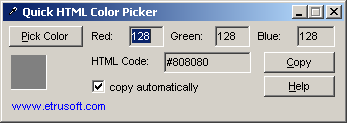
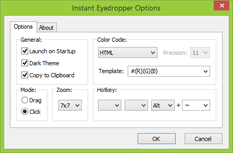


![[Image]](http://www.objectrescue.com/images/promo/ofzp-splash.jpg)








