How to print a large into one paper in Excel? Sometime you need it to save paper or just for analyzing the data. There are several ways to do it.
First, adjust paper margin on page setup to its minimum value. Change page orientation if necessary.
Second, you may choose one of two following:
1. Manual page break. To adjust page break manually, go to View - Page Break Preview. Click OK if you get welcome message. In Page break preview, you can adjust the pages by click and drag the blue solid border or dash blue border.
2. Scaling your document automatically. To scale document automatically, go to File - Page Setup. On Page tab adjust to xxx% normal size. That the first option. Second option is Select the Fit to check box, enter a number in the page(s) wide by box, and enter a number in the tall box. To fill the paper width and use as many pages as necessary, type 1 in the pages(s) wide by box and leave the tall box blank.
FYI, always use print preview to check every change you made to make sure that your printout will be still readable. Adjusting scaling to fewer percent or fitting pages into higher ratio may cause your text unreadable. In many cases I met, handling a large table only need to change the tall box value (to 8, 10 etc.) and leave the pages wide by box value is 1.
Read More...
Sunday, March 29, 2009
CMYK an RGB Color Model Introduction
Every image has a color palette. They could be black and white, grayscale, duotone, RGB, CMYK and so on. There are 2 common color palette used in image processing; RGB (Red Green Blue) and CMYK (Cyan Magenta Yellow Black). Processing an image in unsuitable color could bring it to wrong color and disapointing result. To know this color differences is important for people who dealing with image processing.
RGB formed from three main color; Red, Green and Blue on a black media. Your monitor uses RGB color. To display a color other than red, green and blue, monitor will mix two of that three color or mix all color with certain value. FOr example, yellow produced by mixing red and green. Magenta is mixed of blue and red, etc.
CMYK or CMY formed from four main color; Cyan, Magenta, Yellow and Black on a white media. CMYK used in printed images on paper. Most printer use CMYK method to produce an image.
Because monitor uses RGB and printer uses CMYK that's why the printout will not produce exact color as you see on the monitor. To obtain optimal result between color in monitor and printout, you have to calibrate the monitor.
Conclusion: for displaying purpose, use RGB to match your monitor, otherwise for printing purpose, use CMYK. Read More...
RGB formed from three main color; Red, Green and Blue on a black media. Your monitor uses RGB color. To display a color other than red, green and blue, monitor will mix two of that three color or mix all color with certain value. FOr example, yellow produced by mixing red and green. Magenta is mixed of blue and red, etc.
CMYK or CMY formed from four main color; Cyan, Magenta, Yellow and Black on a white media. CMYK used in printed images on paper. Most printer use CMYK method to produce an image.
Because monitor uses RGB and printer uses CMYK that's why the printout will not produce exact color as you see on the monitor. To obtain optimal result between color in monitor and printout, you have to calibrate the monitor.
Conclusion: for displaying purpose, use RGB to match your monitor, otherwise for printing purpose, use CMYK. Read More...
Comparing Image File Format; JPG, BMP, TIFF, GIF, PNG and Usages
Here I want to give a short comparison and description of some most popular image file format. This article made based on my understanding of those image file format which I got from my experience and some sources. I will only consentrate to common Bitmap format since there are two (CMIIW) image format used widely; Vector and Bitmap/raster image format. Of course, besides the charateristics of JPG, GIF, PNG, TIFF and BMP file format, I will try to give short desription of usages of each format.
1. JPEG
JPEG or JPG is most popular image format nowadays. JPG is lossy file format. Lossy means when you save a graphic or image in JPG format it will loss details and reduce quality depends on degree of compression and resolution of the image. Even so, JPG offer small file size. JPG commonly used for photographic images especially in large image dimension. JPG is best format if you want to share image over internet or display it on a site. For sharing image via email -just showing it to friends, for example, I think 800x600 resolution with compression 80% is enough. To get more detail, you can choose 1024x768 resolution, depends on your original resolution.
On the other hand, JPEG is not as well suited for line drawings and other textual or iconic graphics, where the sharp contrasts between adjacent pixels cause noticeable artifacts. Such images are better saved in a lossless graphics format such as TIFF, GIF, PNG, or a raw image format. JPEG is also not well suited to files that will undergo multiple edits, as some image quality will usually be lost each time the image is decompressed and recompressed (generation loss). To avoid this, an image that is being modified or may be modified in the future can be saved in a lossless format such as PNG, and a copy exported as JPEG for distribution.
2. BMP
BMP is Windows image (and oldest?) format and free of patents that makes it very common format that any picture editing program from many operating system can read and write. BMP usually has a huge filesize due to lack of compression. My suggestion, avoid saving a picture in BMP because it takes a lot of space. When you perforce to store or deliver image in BMP, you can reduce its filesize by compressing first into ZIP or RAR format.
3. TIFF
TIFF is losless format. Even so, TIFF filesize relative small compared to BMP. TIFF is flexible format that able to be a container holding compressed JPG, also can include a vector based clipping path. TIFF is suitable to store image, and printing purpose format. TIFF also offer LZW compression (resemble to ZIP) to reduce filesize. TIFF also support multiple pages in single file.
4. GIF
GIF a lossless format used widely in internet graphic. GIF supports colors up to 256 colors only in an image. So if it is a photograph, for example, do not use GIF format to avoid losing image colors. GIF also support animation and of course contain multiple images. GIF suitable for sharp edges image line art (like logos).
5. PNG
PNG is lossless format made to replace GIF as a format not requiring a patent license. PNG support RGB and doesn't support CMYK. PNG designed for images on the internet, not professional printing. PNG supports transparency, so when you need to overlap an object with other, choose PNG for the foreground image. PNG filesize bigger than JPG and GIF. But image quality better than GIF since PNG support larger color and lossless. Though PNG designed to replace GIF, PNG doesn't support animation. Even so, Mozilla Foundation is developing animated PNG that'll make PNG format supports animation.
1. JPEG
JPEG or JPG is most popular image format nowadays. JPG is lossy file format. Lossy means when you save a graphic or image in JPG format it will loss details and reduce quality depends on degree of compression and resolution of the image. Even so, JPG offer small file size. JPG commonly used for photographic images especially in large image dimension. JPG is best format if you want to share image over internet or display it on a site. For sharing image via email -just showing it to friends, for example, I think 800x600 resolution with compression 80% is enough. To get more detail, you can choose 1024x768 resolution, depends on your original resolution.
Format: JPG Quality: 50; dimension: 200x100 px; filesize: 3 kb (zoomed 1.5x)
Format: JPG Quality: 12; dimension: 200x100 px; filesize: 2 kb (zoomed 1.5x)
On the other hand, JPEG is not as well suited for line drawings and other textual or iconic graphics, where the sharp contrasts between adjacent pixels cause noticeable artifacts. Such images are better saved in a lossless graphics format such as TIFF, GIF, PNG, or a raw image format. JPEG is also not well suited to files that will undergo multiple edits, as some image quality will usually be lost each time the image is decompressed and recompressed (generation loss). To avoid this, an image that is being modified or may be modified in the future can be saved in a lossless format such as PNG, and a copy exported as JPEG for distribution.
2. BMP
BMP is Windows image (and oldest?) format and free of patents that makes it very common format that any picture editing program from many operating system can read and write. BMP usually has a huge filesize due to lack of compression. My suggestion, avoid saving a picture in BMP because it takes a lot of space. When you perforce to store or deliver image in BMP, you can reduce its filesize by compressing first into ZIP or RAR format.
3. TIFF
TIFF is losless format. Even so, TIFF filesize relative small compared to BMP. TIFF is flexible format that able to be a container holding compressed JPG, also can include a vector based clipping path. TIFF is suitable to store image, and printing purpose format. TIFF also offer LZW compression (resemble to ZIP) to reduce filesize. TIFF also support multiple pages in single file.
4. GIF
GIF a lossless format used widely in internet graphic. GIF supports colors up to 256 colors only in an image. So if it is a photograph, for example, do not use GIF format to avoid losing image colors. GIF also support animation and of course contain multiple images. GIF suitable for sharp edges image line art (like logos).
5. PNG
PNG is lossless format made to replace GIF as a format not requiring a patent license. PNG support RGB and doesn't support CMYK. PNG designed for images on the internet, not professional printing. PNG supports transparency, so when you need to overlap an object with other, choose PNG for the foreground image. PNG filesize bigger than JPG and GIF. But image quality better than GIF since PNG support larger color and lossless. Though PNG designed to replace GIF, PNG doesn't support animation. Even so, Mozilla Foundation is developing animated PNG that'll make PNG format supports animation.
Format: PNG dimension: 200x100 px; filesize: 4 kb (zoomed 2x)
Read More...
Thursday, March 26, 2009
Things To Do After Windows OS Installation
Yesterday we talked about preparation before reinstalling OS, now I'm gonna write things to do first after you finish reinstall Windows. Of course there are some things to do after Windows reinstallation in order that your PC ready to use.
1. Install devices driver
Device driver is a program that allows a specific device, such as a modem, network adapter, or printer, to communicate with the operating system. Although a device might be installed on your system, Windows cannot use the device until you have installed and configured the appropriate driver.
If a device is listed in the Hardware Compatibility List (HCL), a driver is usually included with Windows. Device drivers load automatically (for all enabled devices) when a computer is started, and thereafter run invisibly.
Read also for more information about installing devices driver.
2. Setup network and internet connection
To setup network and internet connection, go to Start > All Programs > Accessories > Connection > Network Setup Wizard or New Connection Wizard. If you don't a network or internet connection, pass this step and go to next step. I place setup network and internet connection on second place regarding you may want to download newest devices driver and typically you'll need it to update your antivirus definition which we will install it on the third step of this list.
3. Install antivirus and update it
Now you have all driver installed and your network or internet connected. Your computer now should run properly. But without antivirus your computer is vulnerable to virus attack and other malicious software.
Nowadays, there are a lot of antivirus either free or paid antivirus. For free antivirus, you can choose Avira Antivir, AVG Antivirus or other free antivirus. For paid antivirus there are many choices; Norton Antivirus, McAfee, NOD32, Kaspersky, Panda Antivirus etc. The free antivirus not always worse than the paid one. There are many case that the free antivirus works better than paid antivirus. The key is you have to update the antivirus regularly whether it is free or not. FYI, most antivirus need internet connection to update their database, some could be updated manually. Read also the post on how to manual update NOD32 antivirus.
4. Install applications
It is time to install applications. I suggest you to install 'big application' beforehand. Big application means application which the installer has more than 100 mb in size. IMHO, you have to install this first because big application has more complicated configuration and files and a lot of registry entry. So the principle is big first, small later.
5. Restore applications' configuration backup
After installed, for your frequently used application, you sometimes have to customize it to adjust as you need. Than reconfigure one by one, you can restore applications settings from back-up previously made. For MS Office, go to Start > All Programs > Microsoft Office > Microsoft Office Tools > Microsoft Office Save My Settings Wizard. Choose to restore configuration and follow next instruction in the wizard.
6. Tweaking to boost computer performance
Read how to boost your computer performance in the next post.
That's all things to do after Windows setup. Want to add? Read More...
1. Install devices driver
Device driver is a program that allows a specific device, such as a modem, network adapter, or printer, to communicate with the operating system. Although a device might be installed on your system, Windows cannot use the device until you have installed and configured the appropriate driver.
If a device is listed in the Hardware Compatibility List (HCL), a driver is usually included with Windows. Device drivers load automatically (for all enabled devices) when a computer is started, and thereafter run invisibly.
Read also for more information about installing devices driver.
2. Setup network and internet connection
To setup network and internet connection, go to Start > All Programs > Accessories > Connection > Network Setup Wizard or New Connection Wizard. If you don't a network or internet connection, pass this step and go to next step. I place setup network and internet connection on second place regarding you may want to download newest devices driver and typically you'll need it to update your antivirus definition which we will install it on the third step of this list.
3. Install antivirus and update it
Now you have all driver installed and your network or internet connected. Your computer now should run properly. But without antivirus your computer is vulnerable to virus attack and other malicious software.
Nowadays, there are a lot of antivirus either free or paid antivirus. For free antivirus, you can choose Avira Antivir, AVG Antivirus or other free antivirus. For paid antivirus there are many choices; Norton Antivirus, McAfee, NOD32, Kaspersky, Panda Antivirus etc. The free antivirus not always worse than the paid one. There are many case that the free antivirus works better than paid antivirus. The key is you have to update the antivirus regularly whether it is free or not. FYI, most antivirus need internet connection to update their database, some could be updated manually. Read also the post on how to manual update NOD32 antivirus.
4. Install applications
It is time to install applications. I suggest you to install 'big application' beforehand. Big application means application which the installer has more than 100 mb in size. IMHO, you have to install this first because big application has more complicated configuration and files and a lot of registry entry. So the principle is big first, small later.
5. Restore applications' configuration backup
After installed, for your frequently used application, you sometimes have to customize it to adjust as you need. Than reconfigure one by one, you can restore applications settings from back-up previously made. For MS Office, go to Start > All Programs > Microsoft Office > Microsoft Office Tools > Microsoft Office Save My Settings Wizard. Choose to restore configuration and follow next instruction in the wizard.
6. Tweaking to boost computer performance
Read how to boost your computer performance in the next post.
That's all things to do after Windows setup. Want to add? Read More...
How to Install New Device on Windows
Installing a new device, whether it's Plug and Play or non-Plug and Play, typically involves up to three steps:
If the device does not automatically work, it is non-Plug and Play, or it is a necessary startup device like the hard disk, you may have to restart your computer. Windows then attempts to detect your new device.
If Windows does not successfully find your new hardware, you must use the Add Hardware Wizard in Control Panel to tell Windows what type of device you are installing. The Add Hardware Wizard may ask you to insert media (such as a compact disc or floppy disk) if any were provided with the device. The Add Hardware Wizard is primarily used for installing non-Plug and Play devices.
After Windows detects the device, or you identify the device using the Add Hardware Wizard, Windows tries to find and install the correct driver for the device.
- Connecting to your computer.
- Loading the appropriate device drivers. If your device is Plug and Play, this step may not be necessary.
- Configuring device properties and settings. If your device is Plug and Play, this step may not be necessary.
If the device does not automatically work, it is non-Plug and Play, or it is a necessary startup device like the hard disk, you may have to restart your computer. Windows then attempts to detect your new device.
If Windows does not successfully find your new hardware, you must use the Add Hardware Wizard in Control Panel to tell Windows what type of device you are installing. The Add Hardware Wizard may ask you to insert media (such as a compact disc or floppy disk) if any were provided with the device. The Add Hardware Wizard is primarily used for installing non-Plug and Play devices.
After Windows detects the device, or you identify the device using the Add Hardware Wizard, Windows tries to find and install the correct driver for the device.
- First, Windows searches for the driver on your computer's hard disk and on the device manufacturer's floppy disk or compact disc, if one is inserted into a disk drive. If the driver is found in either of these places, Windows installs it.
- If Windows doesn't find a driver, and your computer is connected to the Internet, Windows searches for one on the Microsoft Web site. For the latest updates, including security fixes, service packs, new Help files, and device drivers, see Windows Update in Help and Support Center. If the driver is found on the Windows Update site, Windows copies and installs it onto your computer. If your computer is not connected to the Internet, Windows displays a message prompting you to connect to the Internet.
- If Windows cannot find the driver on the Windows Update site, the Found New Hardware Wizard will be displayed and will prompt you to insert any media (such as compact discs or floppy disks) that were provided with the device. If the driver is located there, Windows installs it onto your computer.
Wednesday, March 25, 2009
Preparing Windows OS Installation
After OS installed for a long moment, moreover if you install a lot of applications you'll feel that the computer slow down. Besides that, you may meet a system crash due to incompatible device driver, fragmented file, full of junk file, virus attack, etc. Of course you have many choice what to do with the computer. But I do recommend to reinstall the OS to make it fresh again.
There are 2 kinds of Windows installation; 1. Replace old OS, 2. Make a fresh installation. By replacing old OS, you don't have to format or loss any data and old program files. I prefer to do a fresh or clean installation. By clean installation, you have to reformat the hard drive, and install the OS into a completely blank partition. With clean installation will completely clean and remove any virus inhabits in the system.
Before reinstalling Windows, you have to prepare your future Windows installation from now and make back-up of some important things inside the hard drive.
1. Back-up documents
Backing up documents is first must to do. If your documents located in My Documents folder which usually in drive C: Nowadays, usually a hard drive divided into several partitions. Move all your important document to other drive except C: (assumed we will make C: as system drive). More than that, you may want to burn the documents into DVD or VCD.
2. Back-up drivers
After back-up documents, you have to make sure that all driver for devices is available and ready to use. Usually, your device driver is in CD format as a package with your new PC/laptop when you buy it for the first time. FYI, devices driver is very important to make sure your devices will works correctly. Even some devices driver already supported by OS. That supported device called PnP stands for Plug and Play. If you cannot find driver for the devices, you can use driver back-up program like Driver Magician or Driver Collector.
3. Back-up settings and fonts
You need to back-up Windows settings and fonts if you don't want to reconfigure you new installation. Later you only need to restore this setting to new installed Windows. To back-up Windows settings you can use Files and Settings Transfer Wizard which located on System Tools under Accessories group in Start menu.
4. Back-up applications setting
Back-up application setting if you have customized settings for application like MS Office. To back-up MS Office settings, for example, go to Start > All Programs > Microsoft Office > Microsoft Office Tools > Microsoft Office Save My Settings Wizard. After that, follow next instruction. If you can't find the Microsoft Office Save My Settings Wizard shortcut, perhaps that feature is currently not installed. To install the feature, insert MS Office original installation CD and choose Add/Remove feature. For other programs back-up settings, refer to documentation comes with your software. Read More...
There are 2 kinds of Windows installation; 1. Replace old OS, 2. Make a fresh installation. By replacing old OS, you don't have to format or loss any data and old program files. I prefer to do a fresh or clean installation. By clean installation, you have to reformat the hard drive, and install the OS into a completely blank partition. With clean installation will completely clean and remove any virus inhabits in the system.
Before reinstalling Windows, you have to prepare your future Windows installation from now and make back-up of some important things inside the hard drive.
1. Back-up documents
Backing up documents is first must to do. If your documents located in My Documents folder which usually in drive C: Nowadays, usually a hard drive divided into several partitions. Move all your important document to other drive except C: (assumed we will make C: as system drive). More than that, you may want to burn the documents into DVD or VCD.
2. Back-up drivers
After back-up documents, you have to make sure that all driver for devices is available and ready to use. Usually, your device driver is in CD format as a package with your new PC/laptop when you buy it for the first time. FYI, devices driver is very important to make sure your devices will works correctly. Even some devices driver already supported by OS. That supported device called PnP stands for Plug and Play. If you cannot find driver for the devices, you can use driver back-up program like Driver Magician or Driver Collector.
3. Back-up settings and fonts
You need to back-up Windows settings and fonts if you don't want to reconfigure you new installation. Later you only need to restore this setting to new installed Windows. To back-up Windows settings you can use Files and Settings Transfer Wizard which located on System Tools under Accessories group in Start menu.
4. Back-up applications setting
Back-up application setting if you have customized settings for application like MS Office. To back-up MS Office settings, for example, go to Start > All Programs > Microsoft Office > Microsoft Office Tools > Microsoft Office Save My Settings Wizard. After that, follow next instruction. If you can't find the Microsoft Office Save My Settings Wizard shortcut, perhaps that feature is currently not installed. To install the feature, insert MS Office original installation CD and choose Add/Remove feature. For other programs back-up settings, refer to documentation comes with your software. Read More...
Sunday, March 22, 2009
Identity Theft Protection
Your most valuable property may be in risk. Identity theft-personal information theft to obtain credit or loan money on behalf of other people-is still in progress and the more threatening.
Almost half a million people are victims of this crime every year, and many of them spend time in a quarrel with creditors, banks, financial institutions, and the police in order to repair their good name. Others refer a lawsuit to the court.
Keep your letters safe
If your mailbox is not locked, you mail can be stoleneasily, giving the opportunity for a thief to know your account number and balance, credit card information, new cheque and so on. Think about all the personal information, including insurance policies and all kinds of mail charges, including medical information. Quotes from the credit card on behalf of your name can also become a significant risk if someone pick it up.
The post office box at the post office or the locked mailbox is a way to protect your documents. You also must pay attention to always use the mail box container from the post office for your sent mails - don't put the mails in outbox at your workplace if they are private.
If you do not receive an invoice with the usual time schedule, contact the company. For more guaranteed, consider paying bills via the Internet or online, which have advantage of reducing the receiving and sending mail. However there are some things that must be considered when you are sharing information online, and read carefully to protect yourself.
Protect your documents
Locked Storage file cabinet and the paper shredder is the property that is not useless nowadays. Drawer the workplace or a unprotected file cabinet of personal information could be accessed by irresponsible people, cleaning service, repairman, goods deliverer and the like including those who force to enter your home.
Store all important information, banks accounts and other financial information, check, voucher, letter of insurance, medical information, a debit card that you do not use, passport, old age savings card, birth certificate and the like in a locked safebox.
Do not dispose of the expired banks account, expired debit card, or other important information without destroying the document first. Trash bag lies in the roadside would invite identity theft.
Protect your credit card and debit card
If you carry your wallet in the handbag, you invite a thief anywhere you put it and be a target in store, restaurant or in the workplace. Many of us have much of a credit card than we need and bring everything in the wallet every day. It is wise to reduce the number of cards in the name of you and only carry credit cards or debit cards you need when you exit.
Some hotels reported that a thief entered the hotel room only to steal a card from the wallet, while another cards remain. That means the victim will take longer to realize that they were robbed, giving the thief more time to use stolen card.
If you fill out credit card applications, it should be consistent how you write your name and address-must match with other credit cards.
If you change address, please let all your creditors know much earlier the day when you will move, so there will be no banks account sent to the old address. Close all credit card is unused. Only a slice or cut is not enough. If one of your cards is expired and you do not accept the new one, contact the card issuer company immediately.
To avoid a dead loss of the stolen card, make copy ofaccount number and address information along with contact number of the owner of any company credit card, and store this information in a safe place at home. If credit card is lost or stolen, you already have the required number to contact the company to report the situation.
Do not wait up to one hour to report any lost card. Although the original card was found, your credit card can still be abused, so it is wise to carefully read every credit card bills and report any charges that you do not know.
Protect your PIN
Your PIN number is the largest gift to identity thieves, so it must be well protected, do not print or write PIN in a personal check, and never use for a password. Do not give a PIN number to anyone without a legal reason, and not to be used to identify you unless necessary. Do not take the same number of debit card, driver's license and ID card to be your PIN number.
Protect yourself online
Original anti-virus software (not pirated) is mandatory in every computer (even on Mac), and you must activate them and update periodically, scan for viruses automatically. Avoid sharing program, because the virus can be downloadedtogether with the material that we download.
But this time, even anti-virus protection does not guarantee stored information on your computer. You must also install and always update anti-spyware and firewall software, make sure they are installed for early warning. Also update your internet explorer browser with the latest version (which has been increasingly enhanced security). Many people like the delay to update their browser for fear the ropes will be changed, but it is important to remember that the latest version is usually increase the security.
Set Spam Blocker on "high" will protect your mailbox free from spam emails interference, also from dangerous attachment. You should never open attachments that you have never ask -even though from friend- without previously asking the sender, because some type of virus can take the address book and can transmit and send itself to everyone in the address book.
Your password must consist of a mixture of numbers, symbol, uppercase and lowercase letters. You may think that the name of grandfather-grandmother great-grandparent you will be hard in the broken-down, but the information-and more-personal information can be obtained from a record in government. It is your choice to create a unique password and remember, memorize it well.
When you shop online, see Trust-e symbol or Better Business Bureau online seal, which indicates that it has been in the independent audit and stated trustworthy. Avoid transaction on the Internet at the web site does not provide a privacy policy, you must know how is your information handled.
Finally do not make credit card bills via the Internet unless the site is handled through the secure mode or with a secret code. You will know if the page where you have a secure online form of the URL prefix https instead of http.
Aware to identity theft signs
If anything below happened, the case under suspicious and you should make you take action:
As soon as possible to do this when you lose your credit card, debit card, pension number, SIM Card mobile phone, or the type of identifying information, do following ways:
Almost half a million people are victims of this crime every year, and many of them spend time in a quarrel with creditors, banks, financial institutions, and the police in order to repair their good name. Others refer a lawsuit to the court.
Keep your letters safe
If your mailbox is not locked, you mail can be stoleneasily, giving the opportunity for a thief to know your account number and balance, credit card information, new cheque and so on. Think about all the personal information, including insurance policies and all kinds of mail charges, including medical information. Quotes from the credit card on behalf of your name can also become a significant risk if someone pick it up.
The post office box at the post office or the locked mailbox is a way to protect your documents. You also must pay attention to always use the mail box container from the post office for your sent mails - don't put the mails in outbox at your workplace if they are private.
If you do not receive an invoice with the usual time schedule, contact the company. For more guaranteed, consider paying bills via the Internet or online, which have advantage of reducing the receiving and sending mail. However there are some things that must be considered when you are sharing information online, and read carefully to protect yourself.
Protect your documents
Locked Storage file cabinet and the paper shredder is the property that is not useless nowadays. Drawer the workplace or a unprotected file cabinet of personal information could be accessed by irresponsible people, cleaning service, repairman, goods deliverer and the like including those who force to enter your home.
Store all important information, banks accounts and other financial information, check, voucher, letter of insurance, medical information, a debit card that you do not use, passport, old age savings card, birth certificate and the like in a locked safebox.
Do not dispose of the expired banks account, expired debit card, or other important information without destroying the document first. Trash bag lies in the roadside would invite identity theft.
Protect your credit card and debit card
If you carry your wallet in the handbag, you invite a thief anywhere you put it and be a target in store, restaurant or in the workplace. Many of us have much of a credit card than we need and bring everything in the wallet every day. It is wise to reduce the number of cards in the name of you and only carry credit cards or debit cards you need when you exit.
Some hotels reported that a thief entered the hotel room only to steal a card from the wallet, while another cards remain. That means the victim will take longer to realize that they were robbed, giving the thief more time to use stolen card.
If you fill out credit card applications, it should be consistent how you write your name and address-must match with other credit cards.
If you change address, please let all your creditors know much earlier the day when you will move, so there will be no banks account sent to the old address. Close all credit card is unused. Only a slice or cut is not enough. If one of your cards is expired and you do not accept the new one, contact the card issuer company immediately.
To avoid a dead loss of the stolen card, make copy ofaccount number and address information along with contact number of the owner of any company credit card, and store this information in a safe place at home. If credit card is lost or stolen, you already have the required number to contact the company to report the situation.
Do not wait up to one hour to report any lost card. Although the original card was found, your credit card can still be abused, so it is wise to carefully read every credit card bills and report any charges that you do not know.
Protect your PIN
Your PIN number is the largest gift to identity thieves, so it must be well protected, do not print or write PIN in a personal check, and never use for a password. Do not give a PIN number to anyone without a legal reason, and not to be used to identify you unless necessary. Do not take the same number of debit card, driver's license and ID card to be your PIN number.
Protect yourself online
Original anti-virus software (not pirated) is mandatory in every computer (even on Mac), and you must activate them and update periodically, scan for viruses automatically. Avoid sharing program, because the virus can be downloadedtogether with the material that we download.
But this time, even anti-virus protection does not guarantee stored information on your computer. You must also install and always update anti-spyware and firewall software, make sure they are installed for early warning. Also update your internet explorer browser with the latest version (which has been increasingly enhanced security). Many people like the delay to update their browser for fear the ropes will be changed, but it is important to remember that the latest version is usually increase the security.
Set Spam Blocker on "high" will protect your mailbox free from spam emails interference, also from dangerous attachment. You should never open attachments that you have never ask -even though from friend- without previously asking the sender, because some type of virus can take the address book and can transmit and send itself to everyone in the address book.
Your password must consist of a mixture of numbers, symbol, uppercase and lowercase letters. You may think that the name of grandfather-grandmother great-grandparent you will be hard in the broken-down, but the information-and more-personal information can be obtained from a record in government. It is your choice to create a unique password and remember, memorize it well.
When you shop online, see Trust-e symbol or Better Business Bureau online seal, which indicates that it has been in the independent audit and stated trustworthy. Avoid transaction on the Internet at the web site does not provide a privacy policy, you must know how is your information handled.
Finally do not make credit card bills via the Internet unless the site is handled through the secure mode or with a secret code. You will know if the page where you have a secure online form of the URL prefix https instead of http.
Aware to identity theft signs
If anything below happened, the case under suspicious and you should make you take action:
- Do not receive banks account normally.
- Accept credit cards you did not request, or charges from your account you didn't open.
- Find unknown charges from your account, or get phone calls or letters from debt collecting agencies.
- Declined to credit, without a shown cause.
- Find incorrect information or not according to your credit report.
As soon as possible to do this when you lose your credit card, debit card, pension number, SIM Card mobile phone, or the type of identifying information, do following ways:
- Block your credit card, debit card, and block your account at the bank. If the check is stolen, notify your bank.
- Report to police dan keep proof of reporting.
- Contact the state department of motor vehicles, if your driver's license was stolen.
- Contact SIM Card provider to notify them if your mobile phone stolen, and block number.
Wednesday, March 18, 2009
Hex and HTML Color Picker
Quick HTML Color Picker is the best and free color picker software I ever found. This color picker is a must have tool for any webmaster, web design, blogger and Adsense publishers. Quick HTML Color Piker identify color HTML code anywhere on the screen including bitmap and vector graphic.
For all Adsense publisher whole the world, I do recommend this tool. Quick HTML Color Picker also a portable software since it doesn't need any installation. To pick a color you only need to run the program, clik Pick Color then paste it anywhere you need because this tool support copy automatically to clipboard.
Download Quick HTML Color Piker (228 kb) Read More...
Instant Eyedropper - Pick Color Anywhere
Instant Eyedropper is a free software tool for web designer or anyone dealing with online publishing that will identify and automatically paste to the clipboard the HTML color code of any pixel on the screen with just a single mouse click.
Identification the color code of an object on the screen is usually an involved, multistep process: You press the Print Screen key to copy a screenshot to the clipboard, load a graphics-editing program, create a new file, paste the screenshot from the clipboard, zoom in on the object, use the "Pick Color" tool, and finally copy the HTML code of the color to the clipboard.
Users may repeat this operation many times a day. Just imagine how much time can be saved by using Instant Eyedropper to do the same thing with a Single Click!
- HTML
- HEX
- Delphi Hex
- Visual Basic Hex
- RGB
- HSB
Start Menu in a Window
 PStart is a simple tray tool to start user defined applications. Designed to run portable applications (like portable Firefox & Thunderbird), you can start anything runnable from USB key devices or removable disks.
PStart is a simple tray tool to start user defined applications. Designed to run portable applications (like portable Firefox & Thunderbird), you can start anything runnable from USB key devices or removable disks.In other words, PStart is an utility that collect your applications and displays them in a small window on the desktop. So, the function of PStart is to subtitute Windows Start menu. More than that, you can group the applications into categories; office programs, utilities, network, internet, media player, etc. You can install PStart to hard drive and be also possible to install it on a USB flash drive and other removable media even burn it into CD.
Windows shortcuts, PStart uses relative paths, when installed as a portable application. If your USB key drive gets another drive letter when you insert it into another computer, your portable applications still can be started properly.
There's also a feature on PStart lets you make an autorun file so when you install on USB disk, for example, PStart will run automatically as you attach the USB disk to a computer.
Download PStart Read More...
Monitor Network and Internet Bandwidth Monitor
Need to monitor network or internet bandwidth? This tool was made for you.
NetMeter is a small, customizable and comprehensive network and internet bandwidth monitor application. NetMeter will stay on your Windows tray and keep watching your network usage. Not only that, NetMeter is able to total you monthly bandwidth usage, autosave to logfile and generate report. This ability is very useful for internet user that subscribe to bandwidth quota based service. NetMeter is portable software, no installation needed and work for most Windows version from Windows 95 to Vista. For Windows 95 user, you'll have to install an update from Microsoft that contains the IP-Helper API (IPHLPAPI.DLL)
One thing I like from this application is that NetMeter will alert us if we reach our traffic volume.
Download NetMeter Read More...
Arrange and Snap All Windows
allSnap is a useful and easy to use windows desktop utility. What allSnap can do?
If you are a neat people, you'll love it. allSnap allign and snap automaticallly all applications' windows one and others. allSnap also features sound for snap, option to snap to grid and many advanced snap options. allSnap will be very useful when you frequently work with many applications at a time.
Download allSnap Read More...
Monday, March 16, 2009
Switch Desktop Background Image Automatically
John's Background Switcher (or JBS for short) periodically switches the screen background image on your desktop (for every hour or every day) automatically to something interesting. The John's Background Switcher application stays in your system tray (down by the clock) and changes your wallpaper at the time interval of your preference.
You tell it where to get pictures from and how to show them - maybe you just wanna see one photo at a time or maybe you'd like to see a 'Snapshot Scrapbook' of photos thrown across your desktop. It's up to you and you never know what's coming next!
Here are some features of "John's Background Switcher":
Download here Read More...
You tell it where to get pictures from and how to show them - maybe you just wanna see one photo at a time or maybe you'd like to see a 'Snapshot Scrapbook' of photos thrown across your desktop. It's up to you and you never know what's coming next!
Here are some features of "John's Background Switcher":
- Display Individual pictures on your computer.
- Folders containing pictures on your computer such as 'My
- Pictures'.
- Flickr photo sharing - selecting pictures by person, tags, sets or
- just plain random. You never know what you're going to get next!
- Phanfare web albums - keep up to date with your friends and
- family.
- smugmug photo galleries - yours, your friends, anybody's!
- Picasa Web Albums - choose from specific albums or any search
- text.
- Facebook - your friends photos on your desktop!
- Yahoo! image search - the internet is your oyster!
- Any Media RSS feed - choose pictures from sites like DeviantArt,
- Photobucket, LOLCats and Zooomr amongst many others!
Download here Read More...
Save from Youtube and Online Video with VideoCache View
After watching a video in a web site like Youtube, Metacafe, Daily Motion etc., you may want to save the video file from Youtube and so on into your local disk for playing it offline in the future. If the video file is stored in your browser's cache, this utility can help you to extract the video file from the cache and save it for watching it in the future.
VideoCache View automatically scans the entire cache of Internet Explorer and Mozilla-based Web browsers (Including Firefox) and finds all video files that are currently stored in it. It allows you to easily copy and save the cached video files into another folder for playing/watching them in the future.
If you have a movie player that is configured to play flv files, it also allows you to play the video directly from your browser's cache.
Download here Read More...
VideoCache View automatically scans the entire cache of Internet Explorer and Mozilla-based Web browsers (Including Firefox) and finds all video files that are currently stored in it. It allows you to easily copy and save the cached video files into another folder for playing/watching them in the future.
If you have a movie player that is configured to play flv files, it also allows you to play the video directly from your browser's cache.
Download here Read More...
Download Gmail Notifier
The Gmail Notifier is a downloadable Windows application that alerts you when you have new Gmail messages.
It displays an icon in your system tray to let you know if you have unread Gmail messages, and shows you their subjects, senders and snippets, all without having to open a web browser.
Once you install the Notifier, you'll be able to:
It displays an icon in your system tray to let you know if you have unread Gmail messages, and shows you their subjects, senders and snippets, all without having to open a web browser.
Once you install the Notifier, you'll be able to:
- Automatically check for new messages every two minutes.
- See a snippet of text from up to 30 unread messages.
- Select a sound to indicate when you have new mail.
- Make Gmail your default email application.
Wednesday, March 4, 2009
ZIP and AVI Data Fix and Recovery
I'm still going on recovery. ZIP is one of popular file compression format, many used to shrink file size to send over internet or email. In certain cases, the file being corrupt after transfered.
Object FIX ZIP is an utility which is able to fix (and recover) damage or corrupt zip file. Usually the damage caused by incomplete download. In the duty, Object FIX ZIP only fix the zip file to be able extracted properly.
- Download Object FIX ZIP here (1.15 mb) and install.
- Run Object FIX ZIP, click Add to choose the zip file.
- Choose the destination folder of extracted zip file. Next.
- Recovery process runs, wait until finish.
AVI File Recovery
Sometimes, after downloading an AVI file, you find the file is corrupt and not playable with any media player. It's time to use DivFix++ to recover that AVI file.- Download DivFix++ here (752 kb) and run without installation.
- Click Add files and choose the AVI file you want to fix. Or you may use drag n drop.
- Choose the location where to save the fixed file.
- To make sure that the AVI file is really error, click Check Errors.
- Give a check also to the option in right bottom corner on Keep Original File and Cut Out Bad Parts. Click Fix.
Tuesday, March 3, 2009
How to Recover Data from HDD, Flash Drive and Corrup Word Documents
Accident could be happened at any time. Power failure, virus attack, hardware failure could be a caused of an accident. One time you lost a file, find a corrupt file or else, try to recover them first by yourself before send them over a professional data recovery services. In this post, I try to offer some recovery solutions with free aid from freeware data recovery.
Both application are able to recover data from usb flash drive or memory card.
Ever you got an error message when opening a .doc Word document? The error message usually say "The document name or path is not valid. Try these suggestions. Check the file permissions for the document or drive. Use the File Open dialog box to locate the document" or "Word cannot open the document".
If the data really important, you can try to recover the contents with Repair My Word. Repair My Word is able to recover all Word file from version 6.0 until 2003.
FYI, Repair My Word is only able to save recovered .doc into .rtf. That means if in your .doc file there is image, table, macro etc they wouldn't be saved. Read More...
Recover data from hard drive, flash drive and memory card
Actually there are a lot of application you can rely on data recovery from a hard drive. This time we will ask for help to Recuva and Undelete Plus. Both are freeware (limited time for Undelete Plus) and easy to use with similar functions.Recuva
- Download Recuva here (2.98 mb) then install.
- After installation finish, run Recuva. In the wizard choose file category you wanna recover. You can choose to recover pictures, musics, documents, videos or other.
- Next, choose the location where the files were saved. If you can't remember, choose I'm not sure. If you choose I'm not sure, the recovery process will take longer time.
- Next, click start to start recovery process. If Recuva can't find the file you're looking for, it will offer to do a deep scan. Deep scan takes longer time than plain process.
- In case after deep scan Recuva still cannot find your file, go to Recuva main window, choose the directory and type file extension of filename on search bar then click scan.
- After searching process finish and find file to recover, check the filename and click Recover, and choose directory where to save the recovered file. Make sure to not save recovered file in same location of recovery area.
Undelete Plus
- Download Undelete Plus here (3.02 mb) and install.
- Run Undelete Plusand choose drive to scan
- After scanning process finish, usually it will display thousands of recoverable files. To make easier, we can filter by types of file.
- If you want to more specific, click Filter on top right window and fill parameters of the file.
- After finished, give a checkmark beside filename you want to recover, choose directory to save and click start undelete
Both application are able to recover data from usb flash drive or memory card.
File Word document recovery
Ever you got an error message when opening a .doc Word document? The error message usually say "The document name or path is not valid. Try these suggestions. Check the file permissions for the document or drive. Use the File Open dialog box to locate the document" or "Word cannot open the document".
If the data really important, you can try to recover the contents with Repair My Word. Repair My Word is able to recover all Word file from version 6.0 until 2003.
- Download Repair My Word here (1.5 mb) and run.
- Click Repair/Open and choose .doc file you wanna be recovered.
- After recovery result appear, click Save in .rtf format.
FYI, Repair My Word is only able to save recovered .doc into .rtf. That means if in your .doc file there is image, table, macro etc they wouldn't be saved. Read More...
Subscribe to:
Comments (Atom)








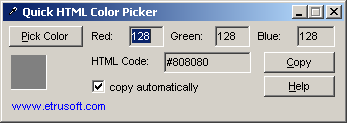
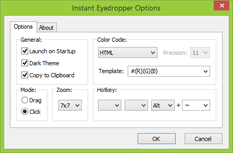


![[Image]](http://www.objectrescue.com/images/promo/ofzp-splash.jpg)







