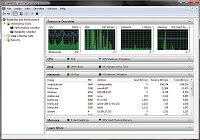Factually, everyday we talk with ourselves even you don't realize it. You talk to yourself about what you will do, what you will choose and so on. But, ever you chat with yourself using Yahoo! Messenger? If you ever, you don't need to read the rest of this post. If you haven't, it's not difficult. Even you don't have to edit registry or any secret tricks. All you need to do is adding your own ID as a new contact.
That's first. Second, try this. You must know when you BUZZ someone, there'll be time interval before you can do second buzz, exactly (according to my 'investigation') 15 seconds. Now try to buzz yourself by open a chat dialog first. There's no time interval between buzz(es) anymore and watch your chat dialog 'dance' when you press Ctrl+G continuously.
Next, you'll be able to monitor your own status. Try to switch you status to Invisible to Everyone. Instantly your 'official' status should be offline and your logo show in grey out.
Even you'll be able to buzz and chat with yourself, you won't be able to send file as you did with other person. Explore other joyfull while get chatthing with yourself. Don't forget leave a comment when you find something new.
Read More...
That's first. Second, try this. You must know when you BUZZ someone, there'll be time interval before you can do second buzz, exactly (according to my 'investigation') 15 seconds. Now try to buzz yourself by open a chat dialog first. There's no time interval between buzz(es) anymore and watch your chat dialog 'dance' when you press Ctrl+G continuously.
Next, you'll be able to monitor your own status. Try to switch you status to Invisible to Everyone. Instantly your 'official' status should be offline and your logo show in grey out.
Even you'll be able to buzz and chat with yourself, you won't be able to send file as you did with other person. Explore other joyfull while get chatthing with yourself. Don't forget leave a comment when you find something new.