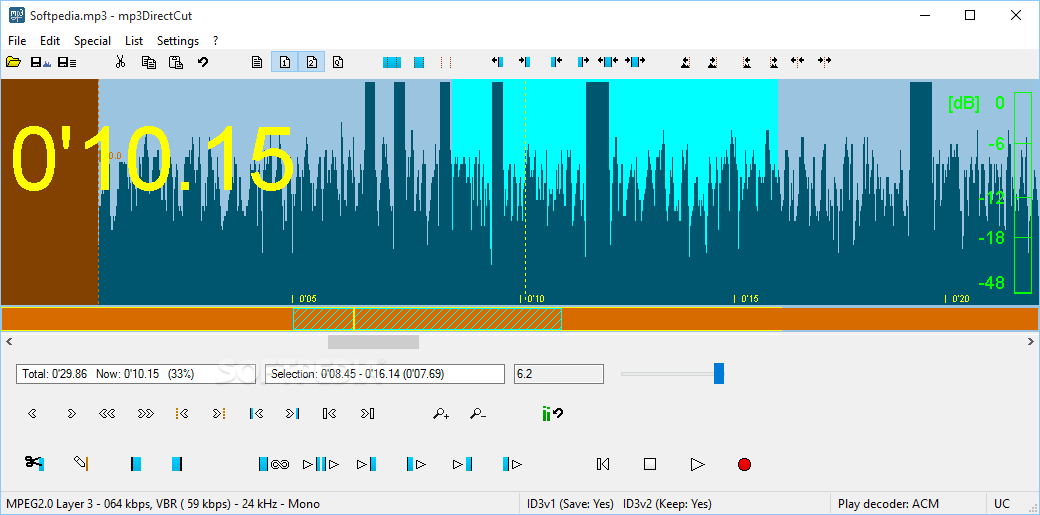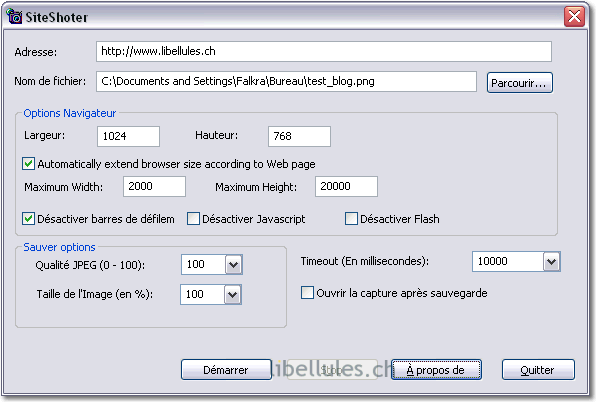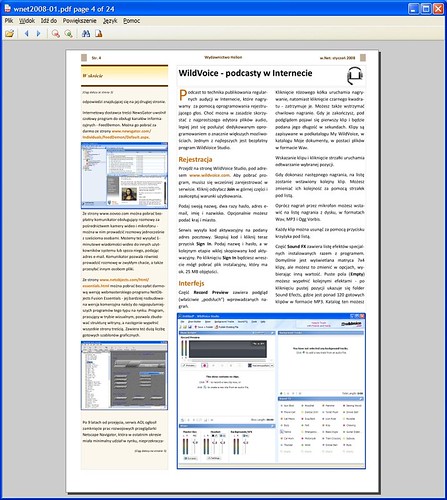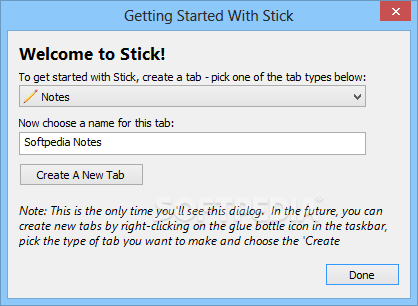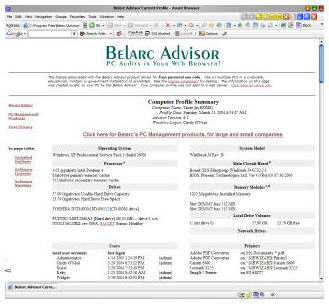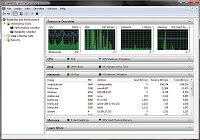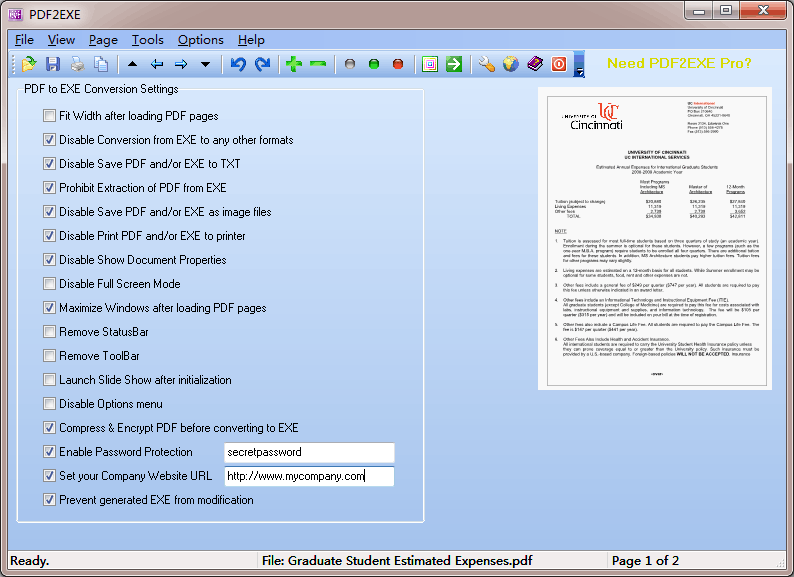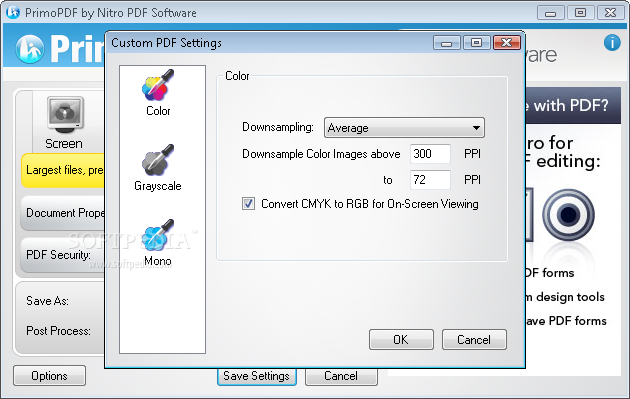Wednesday, December 10, 2008
Free and Simple Barcode Creator
BluePOS Barcode Creator is a free and simple barcode creator. You only have to choose barcode type, enter the code and press create barcode button. Done. Barcode result will be generated in same folder as BluePOS Barcode Creator in BMP format. This free barcode maker supports many well known barcode format i.e. UPC-A, UPC-E, EAN 8, EAN 13, Codabar, Code 11, Code 39, Code 128, Interleaved 2 of 5. Also, no installation needed.
Download BluePOS Barcode Creatore here
Read More...
Download BluePOS Barcode Creatore here
Read More...
Monday, November 17, 2008
Easy Convert text to HTML
Easy Text To HTML Converter provides fast and easy conversion of Text Files (in *.txt, *.rtf formats) and Text Blocks pasted from Clipboard to HTML or XHTML formats.
During the conversion Text To HTML Converter adds to source text ONLY basic hypertext markup, without bloating it with secondary formatting elements. Therefore you can easily continue working on it in any external HTML-editor without having to replace existing formatting elements with new ones.
Note: RTF Files are converted without saving their formatting, like simple text files.
Easy Text To HTML Converter works in four different modes, placed on separate tabs of the main window: 'Single File', 'Files List', 'Text Block' and 'Table to HTML'. This allows to set conversion options matching to selected mode. Read more about existing modes on Working with Program page of this help.
The program allows you to set different options not only to operate program settings and generation process, but also to establish formatting mode, auto detection with replacement of special symbols etc. You can specify text parameters to detect paragraphs, detect hyperlinks, detect lists, replace special symbols with matching HTML code, set options for generating HTML [title> tags etc. For single file conversion you can also set a directory for output HTML file (when you perform multiple files conversion on 'Files List' Tab, all the output HTML files will be placed to the same folders as matching text files automatically). Read more about program options on Options page of this help.
Download Easy Convert Text to HTML here. Read More...
Easy HTML To Any Script Converter
Easy HTML To Any Script Converter provides fast and easy conversion of HTML Files and HTML Code Blocks pasted from Clipboard to any Script. You can use the existing script generation templates, create your own or edit existing templates directly from program window. ?he Setup Pack already includes 10 ready-to-use templates for ASP, C#, JSP, JavaScript, PHP, Perl, Python, Ruby, VB and VBScript. Generated scripts can be used for different purposes, e.g. you can include them to your server scripts, replace all identical places in your HTML pages with a link to generated JavaScript File and further edit only this file for applying changes to all linked pages — see 'What's New' section on different pages of easy HTools web site.
Also you can use it for encrypting the email addresses with JavaScript for preventing any access to them by spam-bots from your web pages.
The program works in four different modes, placed on separate tabs of the main window: 'Single File', 'Files List', 'Text Block' and 'Email to JavaScript'. First three tabs allow to perform the conversion matching to selected mode and the fourth tab is used for email addresses encryption. Read more about existing modes on Working with Program page of this help.
The program allows you to set different options to operate program settings and conversion process, change interface language etc. When you run program the first time its all options are established by default. Upon termination the configuration file in the program directory is created and all established parameters and attributes are remembered and at the following start of the program are restored. Read more about program options on Options page of this help.
For editing script templates, creating your own or deleting existing templates you can use the built-in Script Templates Editor, which allows to establish script formatting mode, auto detection with replacement of some symbols used in scripts etc. Read more about script templates editor on Script Templates Editor page of this help.
Easy HTML To Any Script Converter is completely freeware. It may be used and distributed without limitations, in its original form as available here. Please read carefully the license agrement before using this product.
Download Easy HTML to Any Script here Read More...
Sunday, November 16, 2008
CorelDraw Viewer, ST Thumbnails Explorer
Here is an easy to use CorelDraw viewer and other vector file named ST Thumbnails Explorer or StTex. Not only cdr viewer, StTex also allow you browse thumbnail and view files produced by vector editor:
Here are some abilities of ST Thumbnail Explorer:
Download ST Thumbnails Explorer here
Read More...
- CorelDraw v.4 - X4 (cdr, cmx, ccx, cdt, pat)
- Adobe Illustrator v.7 - CS3 (ai, ait, eps)
- Macromedia Freehand v.7 - 11 (fh7-11, ft8-11)
- CorelXara and Xara X (xar, art, web)
Here are some abilities of ST Thumbnail Explorer:
- Support drag & drop, shell's context menu etc and can be used as the full file-manager (like MS Explorer)
- Handle some vector formats without installation of the appropriate vector editors;
- Able to explore and view files in local networks;
- Rotates and scales thumbnails of files in a range from 32x32 up to 600x600 pixels;
- Displays parameters of files (version, parameters of thumbnails, keywords and notes, size, date etc), as tooltips and in status bar;
- Filters displayed files (including with wildcards);
- Displays animation of plural animated GIF files in the browser window;
- Displays all pages of multi-page TIFF, GIF, ICO and some other file formats;
- Copy the parameters of selected files for use by any other applications;
- Flexibly sort displayed files by many parameters;
- It can transparent define the size of free space on the remote disks;
Download ST Thumbnails Explorer here
Read More...
Monday, October 27, 2008
Changing Google Chrome Theme
Just like Opera which you can change the theme, you can do same thing to Chrome.
- Download a theme from http://chromespotcom/forumdisplay.php?f=19. Look for a file named default.dll.
- Open folder C:\Users\[user_name]\AppData\Local\Google\Chrome\Application\0.2.149.29\Themes for Vista. For XP, go to C:\Documents and Settings\User\Local Settings\Application Data\Google\Chrome\Application.2.1.149.29\Themes.
- Replace default.dll file in the Themes folder with default.dll you just download.
Disabling Transient Multimon Manager on Vista
In the implementation, Vista serves huge feature by default. One of them is Transient Multimon Manager (TMM). Made for user who works with multidisplay by external monitor for mobile PC and external monitor for PC desktop. And of course, TMM consumes some resources. If you feel this feature is useless, you can disable it.
- Click Start - Control Panel
- Double click on Administrative Tools. If you can't find it, try to switch the Control Panel Classic on the left pane.
- Go to Computer Management
- Go to Task Scheduler - Task Scheduler Library - Microsoft - Windows - MobilePC
- In the center panel, you'll find TMM icon.
- Right click the icon and choose Disable.
- Close Task Scheduler and Logoff
Reduce image size before sending by Shrink Pic
If you often send images by email, you may consider this usefull application. Nowadays, most digital camera produces big image file size by its resolution. It could take a longer time sending images via email especially with slow connection. Shrink Pic will compress any pictures you attach to email you're gonna send automatically by configuration you set before. There's also an option of reducing picture size to your need. Shrink Pic publisher enclose a very good tutorial on how to use this software, immediately after installation.
As we know, compressing photo will decrease its quality. So, be wise to the configuration you set to get proper result as you need. In my opinion, to send photo for monitor display purpose, 800 x 600 resolution is enough.
Download here (1.12 mb) Read More...
As we know, compressing photo will decrease its quality. So, be wise to the configuration you set to get proper result as you need. In my opinion, to send photo for monitor display purpose, 800 x 600 resolution is enough.
Download here (1.12 mb) Read More...
Portable Text Editor, QJot
QJot is a portable text editor as alternative of well known Windows editor, Wordpad. This application could perform general text editing such text formatting, inserting image and object, paragraph/line spacing, undo and others. The main differences with Wordpad is, QJot is portable. No installation needed at all. This portable text editor supports unicode, drag and drop, recent document list, word count etc. The base format of QJot is rtf with ability of open and editing old MS Word document (97-2002).
Download here (600 kb) Read More...
Wednesday, October 15, 2008
Cut, Trim, Modify and Edit MP3 files
With mp3DirectCut, you can cut your favorite song and make it as ringtone without decrease the sound quality. You can edit, trim and modify directly an mp3 audio file without decompressing it to pcm. You can remove song lyrics, normalize volume, cut and join audio file, copying some parts etc. mp3DirectCut is very easy to use.
Download mp3DirectCut here (184 kb)
Update:
To real edit and modify mp3 files or other digital audio, you need another freeware; Audacity. Here are some abilities of Audacity:
- Supports filetypes: .aup, .wav, .aif, .au, .mp3, .ogg and .lof
- Able to generate silence, noise, tone, click track and pluck
- You can record your own voice and music
- Audacity allows you to manage and merge multiple audio track
- You can zoom waveform until 0.000014 second so you can edit mp3 and other digital audio format in high accuracy
- And of course, Audacity is able to manage both mono and stereo audio file
- Other great ability of this free mp3 editor is availability of a lot of effects you need to edit and modify an mp3 and digital audio files.
- In effects list you’ll find amplify, bass boost, change speed, change pitch, change tempo, fade in, fade out, remove noise, normalize volume, add echo and there are still many other effects.
- This free digital audio editor will make you easier in analyzing plot spectrum, finding beats and silences.
Download Audacity here.
Read More...
Convert Multiple PDF to Word
Yes, you can convert multiple or single PDF file into Word easily and free. First, you need to download Some PDF to Word Converter. With Some PDF to Word Converter, you can convert PDF files to Word format then take the contents or making update.
Download here (691 kb) Read More...
Download here (691 kb) Read More...
How to Make Slideshow to DVD
Say, you have collection of pictures and need to make it as slideshow and burn into dvd. To make so, you need DVD Slideshow GUI. It’ll possible you to make a slideshow with variety of animation and transition. Also, you’ll able to make changes to the pictures (zoom, pan, rotation), add video file (avi and avs), add music, motion background, border and subtitle.
After the slideshow making, you can export it to iso dvd, dvd folder, mpg, m2v, ac3, avi, avs, gfd, flv, stt, ssa, storyboard, chapter as smpte(txt) and chapter as frame number (txt) format.
Download here (17.64 mb) Read More...
Capture a Entire Webpage easily
Ever you need to capture a screenshot of a webpage? What if you find that the webpage is too long for your display? One day, I want to take a screenshot of this blog. And what I did next was divide it into multiple part to fit my screen display then merge multipart image using Photoshop or else.
Now, there’s an easy way to take a screenshot of a webpage. You may use SiteShoter. Using SiteShoter, you’ll be able to take capture even a long webpage. Try it, it’s easy and no installation needed.
Download here (76 kb) Read More...
Making card with Photo Card Maker
Occasionally, you’ll need to send card in some events like birthday, wedding party, red-letter day and so on. Photo Card Maker helps you design your own card with many ready to use templates. Photo Card Maker also function as fancy name card maker with your picture on it. You can save cards you made to any format such as jpeg, bmp and png.
Download here (4.03 mb) Read More...
Haihaisoft PDF Reader, Simple and Fast
Simple and fast PDF reader with tons of features. This free PDF reader also secure, because internet connection only possible by user’s permission. Haihaisoft PDF reader supports 41 built in languages and protected with DRM-X platform.
Download here (1.76 mb) Read More...
Friday, September 26, 2008
Stick, Organize and Manage Dekstop Easily
Do you often work with web browser, calendar, notepad and calculator? If you answer yes, so you’ll need this application. It called Stick. Stick collects web browser, explorer, taskbar, RSS reader, notepad, calculator and calendar into one application. All of those programs will displayed in their own tab on the desktop. It could be rather hard to be imagined, so you have to try it to understand.
Download Stick here Read More...
Reboot Shortcut from Vista to XP
If your PC currently running on Vista, and occasionally use XP frequently, so you need a shortcut to save your time. Of course, this tips only work on dual boot PC, Vista and XP.
Next, we’ll make a shortcut to restart computer (when you run on Vista), and automatically change to XP.
That’s all, now when you are running Vista and need to move to XP quickly, double click the shortcut.
To make a reboot/restart shortcut in XP to XP:
Next, we’ll make a shortcut to restart computer (when you run on Vista), and automatically change to XP.
- Open Notepad
- Type this command to notepad: bcdedit /bootsequence {ntldr} /addfirst shutdown /r /t 0
- Save as batch file, go to File – Save As, name it “Reboot into XP.bat”
- To get easier access, you may give a desktop shortcut to the file or directly save it on the desktop.
That’s all, now when you are running Vista and need to move to XP quickly, double click the shortcut.
To make a reboot/restart shortcut in XP to XP:
- Right click on the desktop - New - Shortcut
- After create shortcut window appear, type this: Shutdown -r -t 0
- Give the shortcut a name
- Change the icon if you like to
- Try double click your new shortcut to reboot
- Press Win + R to activa Run box
- Type 'cmd' (without quation), enter
- Type 'shutdown /?', enter
- It should show the usage of shutdown command and parameters.
Recognize Computer Specification by Belarc Advisor
Most of PC users only know how to operate the PC but they don’t know any specification of PC they’re using. If you feel it’s not too important to have a knowledge about PC specification, you may be wrong. In a certain conditions you have to know specification of the computer, though only basic. When the ‘certain conditions’ has came, you’ll need a small software to easily recognize any device and hardware installed inside the case called Belarc Advisor.
This application will help you recognize all hardware and software installed on PC then display it on web browser. You’ll se a simple and complete details of the PC, software licenses (serial number). I do recommend that you use this software while online or you have internet connection to maximize its ability.
Belarc Advisor also includes Microsoft hotfix and CIS (Center for Internet Security) benchmark that will compare security configurations on your computer.
Download Belarc Advisor here Read More...
Monday, September 8, 2008
Google Chrome for All
These days, peoples talk about a new member of Google’s software collection and new browser called Chrome. And, not a common and usual browser, but “a browser that combines a minimal design with sophisticated technology to make the web faster, safer, and easier”. I’m just going to talk what I feel when I use this browser.
First, I was impressed with small size (475 kb) of the installer. I know then, that the installer doesn’t include installation files. So, when installing, the setup will download installation files from Google’s server. Second, it’s easy of setup and bookmark importing. All I have to do for importing Firefox bookmark is only by running setup itself.
One other thing attract my taste is about speed. Doing a short download and upload test on speedtest.net give a highest result than I ever achieve by use of firefox, ie or opera. Chrome was on third place in eating resources after Firefox 3 and Opera 9 though it still didn’t defeat IE7. A small feature that I like first is paste and go option when you right click on address bar, like Opera. Besides that, I enjoy its easy side of search. Type a keyword at address bar and enter, it’ll show you a result page of a search engine you prefer, which you can set it before in options for default search. Next, you can inspect element of a webpage you visit. Not only view a page source, but it show a hierarchical structure of a web page such html element and styles.
Though it has bugs (I’m sure they’re fix some of them yet cause today I got a notification for update Chrome) it is worth to try. Or to really use it for your everyday netting activities. One thing I want it better is a temporary status bar that doesn’t show a full link when hovering pointer on a link. I think, a product by Google should display or easily give access to PageRank which also a Google “product”. Last, Chrome logo should be better, and hotter, and unique! You can read about that logo here.
From here, I can predict that this very young browser will be used by great number of internet user around the world because it’s easy, clean and the most important, fast. Of course there’s still tons of homework for Google to continue develop this new toy.
First, I was impressed with small size (475 kb) of the installer. I know then, that the installer doesn’t include installation files. So, when installing, the setup will download installation files from Google’s server. Second, it’s easy of setup and bookmark importing. All I have to do for importing Firefox bookmark is only by running setup itself.
One other thing attract my taste is about speed. Doing a short download and upload test on speedtest.net give a highest result than I ever achieve by use of firefox, ie or opera. Chrome was on third place in eating resources after Firefox 3 and Opera 9 though it still didn’t defeat IE7. A small feature that I like first is paste and go option when you right click on address bar, like Opera. Besides that, I enjoy its easy side of search. Type a keyword at address bar and enter, it’ll show you a result page of a search engine you prefer, which you can set it before in options for default search. Next, you can inspect element of a webpage you visit. Not only view a page source, but it show a hierarchical structure of a web page such html element and styles.
Though it has bugs (I’m sure they’re fix some of them yet cause today I got a notification for update Chrome) it is worth to try. Or to really use it for your everyday netting activities. One thing I want it better is a temporary status bar that doesn’t show a full link when hovering pointer on a link. I think, a product by Google should display or easily give access to PageRank which also a Google “product”. Last, Chrome logo should be better, and hotter, and unique! You can read about that logo here.
From here, I can predict that this very young browser will be used by great number of internet user around the world because it’s easy, clean and the most important, fast. Of course there’s still tons of homework for Google to continue develop this new toy.
Picture taken from here Read More...
Wednesday, August 20, 2008
Other Experience Utilizing Messenger
Factually, everyday we talk with ourselves even you don't realize it. You talk to yourself about what you will do, what you will choose and so on. But, ever you chat with yourself using Yahoo! Messenger? If you ever, you don't need to read the rest of this post. If you haven't, it's not difficult. Even you don't have to edit registry or any secret tricks. All you need to do is adding your own ID as a new contact.
That's first. Second, try this. You must know when you BUZZ someone, there'll be time interval before you can do second buzz, exactly (according to my 'investigation') 15 seconds. Now try to buzz yourself by open a chat dialog first. There's no time interval between buzz(es) anymore and watch your chat dialog 'dance' when you press Ctrl+G continuously.
Next, you'll be able to monitor your own status. Try to switch you status to Invisible to Everyone. Instantly your 'official' status should be offline and your logo show in grey out.
Even you'll be able to buzz and chat with yourself, you won't be able to send file as you did with other person. Explore other joyfull while get chatthing with yourself. Don't forget leave a comment when you find something new.
Read More...
That's first. Second, try this. You must know when you BUZZ someone, there'll be time interval before you can do second buzz, exactly (according to my 'investigation') 15 seconds. Now try to buzz yourself by open a chat dialog first. There's no time interval between buzz(es) anymore and watch your chat dialog 'dance' when you press Ctrl+G continuously.
Next, you'll be able to monitor your own status. Try to switch you status to Invisible to Everyone. Instantly your 'official' status should be offline and your logo show in grey out.
Even you'll be able to buzz and chat with yourself, you won't be able to send file as you did with other person. Explore other joyfull while get chatthing with yourself. Don't forget leave a comment when you find something new.
Friday, August 15, 2008
New Line and Multiple Paragraph in One Cell on Excel
In Excel, when you pasting text from other application like word, notepad, web browser or any application, the spreadsheet breaks multiple paragraphs into multiple cells. It means also you overwrite existing data under your target cell. To prevent this, simply press F2 or double click the cell the paste. All the text will remain in one cell.
Or, when you type in a cell, you want make new line/multiple paragraph in a cell? First, type the text for the first line/paragraph. To make the new line/paragraph press Alt + Enter. Continue type your next line/paragraph. You can use this trick instead of wrap text for manual breaking of a sentence.
Read More...
Or, when you type in a cell, you want make new line/multiple paragraph in a cell? First, type the text for the first line/paragraph. To make the new line/paragraph press Alt + Enter. Continue type your next line/paragraph. You can use this trick instead of wrap text for manual breaking of a sentence.
Read More...
Export IE Favorites and Firefox Bookmarks
Did you ever need to print Firefox bookmarks or IE favorites as well as copy them to removable media? The easiest way to do so is export them first. On IE you can simply go to menu File and choose Import and Export. For IE 7 users, if you don't see the menu bar, you can display it by pressing F10. Click Next, choose export favorites, click next twice then select location for exported favorites in HTM format. Click Next then Finish. Now you have a HTML page containing all your Favorites, organized in a sort of outline form that corresponds to any subfolders within the Favorites collection.
For Firefox, actually the bookmarks already formatted in HTML page, you just have to find the file. Usually, the file located in C:\Documents and Settings\[username]\Application Data\mozilla\firefox\profiles\[random]\bookmarks.html. Where [username] is your username and [random] is a random folder name.If you cannot find exact address, try to find in somewhere in folder below \profiles folder. Otherwise, you can export manually entire Firefox Bookmarks by:
- Go to Bookmarks menu point to Organize Bookmarks... (it will open Bookmarks Manager window)
- Go to File, Export...
- Browse location where you want to save the bookmarks then Save.
Thursday, August 14, 2008
Modifying Tabs Width in Firefox
Are you Firefoxer? I don't know who start this feature, but I think all browser now equipped with tabbed browsing feature. Tab make us easier when browsing a lot of page. Also, you certainly care about shrinking tabs size when you open many tabs. And when you open too many tabs, some tab will hide and start scrolling.
If you wanna see all your tabs, you can change minimum size of your tab or completely disable tab scrolling feature.
- Open Firefox, type about:config in address bar.
- It will open about:config page where configuration of Firefox stored.
- look for key browser.tabs.tabMinWidth, default value is 100.
- double click to modify the value to fit more tabs in the screen before it's scrolling
- or type 0 (zero) to completely disable this scrolling tabs feature. Restart Firefox to make change.
Read More...
Monitor Internet and Network Connection on Vista
Using Vista, do you feel something dragging on your internet connection? There's an easy way to check it without downloading any network monitoring software. Point to Control Panel | Administrative Tools, then click on the Reliability and Performance Monitor (or just search for the monitor from the Start menu). It will display Vista's Reliability and Performance Monitor. The monitor shows graphs of used resources on your pc i.e. CPU, disk, network and memory. Click the Network tab of Vista's Reliability and Performance Monitor. It displays every application tapping your connection, what application is using your connection as well as how many bytes per minute each sends and receives. If you you find some process (you don't need) consumes ur internet resources, close the application from Task Manager.
Tuesday, August 12, 2008
How to remove Ads in Yahoo Messenger
I think it's okay when we get ads from Yahoo! Messenger because we're using their services free. But sometimes you may wanna throw away the ads.
- First, exit Yahoo! Messenger. Not only click the X button but really 'exit'.
- Download a .bat file from here, save it on the desktop or anywhere in you local drive.
- Double clik the bat file you just downloaded.
- That's all, now try to launch YM and sign in. It works well on my computer, no more ads.
Wednesday, August 6, 2008
5 Things I love about Opera
All people have their own choices. For web browser, I choose two major browser, Opera and Firefox. I will not telling about Firefox, but Opera.
These are features in Opera that I love so much, I’ve to say again, love them so much and some of them is not available in any other web browsers:
- Paste and go. It deserves to be number one. This feature really useful and help me when copy pasting any web page address. You don’t have to press enter or click ‘Go button’ anymore. Of course I didn’t try all other browser, but I think only Opera has this.
- Speed Dial. Opera offers you to display a ‘collection’ of your most visited or usefull site in a thumbnail. I found a similar function of this feature on firefox add-ons but, Opera still handle it better especially in the thumbnail appearance.
- Show Images. Browsing by Opera, make it possible for you to display image on visited page or not only by single click. There is also option to show only cached images. I found this also in Firefox add-ons but the add-ons doesn’t give me equivalent satisfaction as Opera did.
- Feed or RSS Reader. Opera equipped with integrated Feed/RSS reader. You can set the interval time of each feed update. By this feature, you don’t have to open any other program to read your RSS.
- Quick Preferences. You can: Manage pop-up, enable/disable GIF/SVG animation, enable/disable sounds on webpage, enable/disable Java and Javascripts, enable/disable cookies and proxy and others by only 2 simple action. First, press F12 then click the options.
Opera features I mention above ALL is integrated. It means you don’t have to download additional plugins or add-ons to put into use them.
Read More...
Friday, August 1, 2008
Create Web Page in PDF format
How to convert a web page to PDF format? You can easily make a PDF format of a web page using a Firefox add-ons. Of course, you need Firefox installed, the PDF download add-ons and internet connection. Its add-ons feature lets you create a PDF file from any web page and send you as attachment in an email. Or, you can choose to save in local drive directly after converting process finish.If you frequently send a web page to your own email for reading later, you may feel this add-ons useful.
It is better to configure the default action for the converting results, whether you want to save directly to local drive or send it by email. First, I try to convert a Google result page by simply click the new toolbar on top right corner. Usually it doesn't take a long time to convert a web page, especially if the page is text only (without picture).
From the feature, it is possible to convert PDF format to HTML and read it on new Firefox tab. But, I found it didn't work. I don't know why.
Read More...
How to use doPDF
Using doPDF to free create a PDF document is very easy and simple. You can follow steps below:
Because doPDF is very simple, you won't be able to do some other PDF capability e.g. combine PDF files, setting security level, embedding font choice etc. If you need this ability, you may choose another PDF maker.
When I try to make a PDF using doPDF, I didn't find any problem. But, if you meet any trouble when creating PDF using this software, feel free to tell it on comment area.
Read More...
- Download the installer (1,42 mb) and install it.
- When the setup complete, you'll find a new printer driver installed on your Printer and Faxes folder. After the setup process finish, you don't have to configure anything. As I said, doPDF is very simple PDF creator.
- Open any application you usually use to make a plain document such as MS Word, Excel, Notepad or any other program.
- Create or open a document you want to make as a pdf document.
- Whenever you finish the document, go to Print... - choose doPDF v6 from printer name dropdown list - OK.
- When the process finish, the new PDF document will directly open in your default PDF document viewer such as Adobe Acrobat Reader, Foxit Reader, Sumatera PDF Reader or any other PDF reader.
Because doPDF is very simple, you won't be able to do some other PDF capability e.g. combine PDF files, setting security level, embedding font choice etc. If you need this ability, you may choose another PDF maker.
When I try to make a PDF using doPDF, I didn't find any problem. But, if you meet any trouble when creating PDF using this software, feel free to tell it on comment area.
Thursday, July 31, 2008
Convert PDF to HTML using Gmail
Stolen from Labnol.org, you can 'covert' your PDF to HTML instantly using Gmail. All you need is a Gmail account.
Note: If there are images in the attachment, they will not be displayed. Read More...
- Compose new message, attach your document.
- Send the message to your own email address in Gmail.
- Not so long, you'll receive the email you send before.
- Open the message, and click "View as HTML".
Gmail will show the following file types as HTML: .pdf, .doc, .xls, .ppt, .rtf, .sxw, .sxc, .sxi, .sdw, .sdc, .sdd, and .wml. You can extend this trick to extract text from PDF documents (PDF to Txt) or Convert Adobe PDF documents to Word (PDF to Doc conversion). First convert the Document to HTML with Gmail and then open the HTML file in Microsoft Word and choose Save as .doc.
Note: If there are images in the attachment, they will not be displayed. Read More...
Wednesday, July 30, 2008
Best, Free and Easy MP3 Player; Winamp 2.95
Who doesn't listen to mp3? What mp3 player do you use?
Until now, I still loyal to Winamp 2.95. What? that old version? Yes, Winamp 2.95 is an old version of legendary Winamp mp3 player made by Nullsoft. This is last version before Nullsoft launch their new generation of Winamp started by Winamp 3.0. This old version doesn't require high spec, not greedy resource, fast loading, support many file formats, the sounds still hear good, and still free! The most important is, its user friendly and easy of use. The essence from an mp3 player is to play mp3 file, isn't it? that's all. So what do you expect from an mp3 player?
I prefer suggest you to download it from OldVersion than digging it from author's site.
Free PDF Reader; Sumatera PDF
What is Sumatra PDF?
 Sumatra PDF is a slim, free, open-source PDF viewer for Windows.
Sumatra PDF is a slim, free, open-source PDF viewer for Windows. Why another PDF reader?
Sumatra has a minimalistic design. Simplicity has a higher priority than a lot of features.It's small and starts up very fast.
It's designed for portable use: it's just one file with no external dependencies so you can easily run it from external USB drive.
Download
Download from here. Read More...Ghostscript for PDF
Ghostscript is a suite of software based on an interpreter for Adobe Systems' PostScript and Portable Document Format (PDF) page description languages.
Features
Ghostscript can be used as a raster image processor (RIP) for raster computer printers — for instance, as an input filter of line printer daemon — or as the RIP engine behind PostScript and PDF viewers.
Ghostscript can also be used as a file format converter, such as PostScript to PDF converter; this is often combined with a PostScript printer driver in "virtual printer" PDF creators.
As it takes the form of a language interpreter, Ghostscript can also be used as a general purpose programming environment.
Ghostscript has been ported to many operating systems, including Unix, Linux, Mac OS, OpenVMS, Microsoft Windows, OS/2 and AmigaOS.
Frontends
Several graphical user interfaces have been written for use with Ghostscript which permit a user to view a PostScript or PDF file on screen, scroll, page forward and backward, and zoom the text as well as print single or multiple pages.
- Ghostview runs under Unix/X11. Ghostview has an unusual (and arguably counter-intuitive) user interface feature: dragging the mouse over the image pans the image in the opposite direction (the mouse moves the viewport over the image, rather than the image underneath the viewport). The effect is similar to having invisible scroll bars all over the image and is approximately the opposite of panning in Google Maps and other applications.
- gv runs under Unix/X11. gv is a visually improved version of Ghostview. Its behaviour is similar to Ghostview.
- mgv runs under Unix/X11. It is a Motif based front-end to Ghostscript. It features a more conventional user interface, with regular menus, a toolbar, and scrollbars.
- GSview runs under Microsoft Windows, OS/2, and UNIX-like operating systems. It is best known for its Windows and OS/2 versions. On UNIX it uses the GTK+ toolkit.
- PDF Blender is a cross-platform application that converts and merges documents to and from postscript and pdf formats.
- Although under a public license, GSview also employs a nag screen to urge users to register so as to support the development of GS. The registration fee is AUD$40.
History
Ghostscript was originally written by L. Peter Deutsch in 1986 for the GNU Project, and released under the GNU General Public License; later, Deutsch formed Aladdin Enterprises to license Ghostscript under a proprietary license. Ghostscript is currently owned by Artifex Software and maintained by Artifex Software employees and the world-wide user community. Current version of Ghostscript is again available under GPL but can be also licensed for use in proprietary projects for a fee.
Variants of Ghostscript
- GPL Ghostscript is the canonical variant available under the GNU General Public License, which is a free software license. Before June 2006, the leading edge of Ghostscript development was distributed as AFPL Ghostscript (formerly named Aladdin Ghostscript) under the Aladdin Free Public License, which restricts commercial use. AFPL Ghostscript is now abandoned.[2]
- GNU Ghostscript is part of the GNU project and is now derived from GPL Ghostscript.
- ESP Ghostscript was distributed by Easy Software Products under the GPL. It was based on GPL Ghostscript and contains several modifications to improve compatibility with ESP's Common Unix Printing System. This version is no longer developed, since it was merged with GPL Ghostscript.[3]
- Ghostscript is the current commercial proprietary version licensed by Artifex Software for inclusion in closed-source products.
The GPL version is also used as the basis for a Display Ghostscript, which adds the functionality needed to fully support Display PostScript.
Copied as is from Wikipedia Read More...
Free PDF Writer Software; PDF995
The Pdf995 suite of products - Pdf995, PdfEdit995, and Signature995 - is a complete solution for your document publishing needs. It provides ease of use, flexibility in format, and industry-standard security-and all at no cost to you.
Pdf995 makes it easy and affordable to create professional-quality documents in the popular PDF file format. Its easy-to-use interface helps you to create PDF files by simply selecting the "print" command from any application, creating documents which can be viewed on any computer with a PDF viewer. Pdf995 supports network file saving, shared printing, Citrix / Terminal Server, custom page sizes and large format printing. Pdf995 is a printer driver that works with any Postscript to PDF converter. The pdf995 printer driver and a free Converter are available for easy download.
The three products are available as free downloads. The free versions display a copyright page in your Web browser each time you run the software. If you prefer not to see sponsor pages, you may obtaining upgrade keys for each product at any time for $ 9.95 each. A suite sold for the three key products is also available for $ 19.95. To purchase entitles you to support by e-mail software engineers (12-hour response time).
FYI: You'll need additional Ghostscript you can download from the site.
Monday, July 28, 2008
How to detect invisible Yahoo! Messenger
How to detect an invisible Yahoo! Messenger user? Not so long time ago, I still cannot find the best and easy way how to do so. Recently I re-googling and found this tool or this tool works! To hack an invisible Yahoo! Messenger status is very easy now. Just visit the link above, fill an Yahoo-ID you want to check the invisibility status then enter! Wait a minute, from my first use, it took a little time to finish your request. When it finish the task, "thequickbrownman is Online!". Yes, I was checking my own ID that was set to invisible to everyone before.
It is very nice to find a tool works well.
Increasing Browsing and Downloading speed in Windows Vista
With windows Vista you have noticed the slow internet speed. The web browsing and downloading speed is very slow as compare to previous versions of windows. You can open the same sites in windows XP and server 2003 with the normal speed.
Follow the given steps to increase the Vista browsing speed:
First go to Advance tab in Internet Explorer and turn off the TLS (Transport Layer Security) encryption option. Here to fix problem with some secure pages turn on the SSL 2.0 (Secure Sockets Layer) feature and click Ok button to close it.
Follow the major fix for this problem:
In windows Vista, the TCP autotuning feature is enabled by default. Some web servers do not respond properly to this feature, so it appears that some sites open with very slow speed.
To use this feature, you will need to be logged into your computer with administrative rights.
- First click on Start button and type CMD in Run option then press Enter.
- At Command Prompt, type the following command and press enter.
- netsh interface tcp set global autotuninglevel= disabled
- This command will disable the TCP autotuning feature. Now close the command Prompt and restart your computer after any changes to go into effect.
- You can easily restore these setting by typing the following command at Command Prompt.
- netsh interface tcp set global autotuninglevel= normal
- Now close the command Prompt and again restart your computer after any changes to go into effect.
Distribute PDF easier with PDF2EXE
(click to enlarge)
PDF2EXE is a SHAREWARE program to quickly convert PDF to EXE, making PDF readable on any computer without Adobe Reader or Adobe Acrobat software installed. The conversion from PDF to EXE preserves the look and feel of the original document.
- Compress, encrypt PDF document
- Set password for the converted EXE file
- Disable conversion from PDF to TXT, EXE to TXT
- Disable printing of PDF file
- Launch slide show after initialization
- Disable conversion from EXE to image formats
- Disable document properties
- Prevent generated EXE from modification
Distribution Royalties for all the generated EXE files.
Download 15 days free trial Read More...
PDF SpeedUp 1.42 for Adobe Reader
Speed up your Acrobat Reader to being lightning fast!
PDF SpeedUp allows you to significantly speed up the time it takes to load Adobe Reader . If you notice that when the Reader starts it loads many plug-ins which you may or may not need, this program simply disables the plug-ins and loads only the absolute necessary ones so the program starts quickly. It offers several options and you can also manually enable or disable the plug-ins as needed. PDF SpeedUp works with Acrobat versions 3 through 6.xx.
Features:
Read More...
Features:
- Free PDF Tweak Utility for
Adobe Acrobat v3.0 to v5.5, Adobe Reader v6.0, v6.01, v6.02 - Enable or disable the plug-ins as needed
- Turn off all Updates features
- Disable the splash screen during program startup
- Remove the My eBooks folder created in My Documents
- Turn off the advertisements for Adobe products in the upper-right corner of the toolbar
- Remove PrintMe and Adobe Reader icons
- Disable Browser Integration
- Disable confirmation dialog when closing Adobe Reader
- Better speed for LAN and Cable
connection - Clear Adobe Reader Recent Files History
- Restore to original settings at any time
Friday, July 25, 2008
Create an Interactive PDF Form
Introduction
Adobe Acrobat Professional allows you to create PDFs that you can send to people by email, having them fill out the form, and then submit it back to you by email. This occurs in a fairly automated way, and allows you to keep track of the results with a spreadsheet sort of method. The instructions below are outlined for use with Adobe Acrobat Professional 8 in combination with a Microsoft Word document which is being used to generate the original form. Another option you will see is to use one of Adobes prebuilt templates
Create Interactive PDF Form
- Open Acrobat Pro 8
- Under the Form menu, select Create New From
- Select Start with an electronic document
- Press Continue
- If it shows you a Creating and Distributing FYI, press Continue
- Press Browse…
- Change the Files of Type to Microsoft Office Word
- Locate your file, press Open
- Press Next
- Wait for it to Import the document
- Press Next
- Select Run Auto Field Detection
- Press Next
- Press Done
- Add the appropriate email address
- Select to add a print button if you want one
- Press Finish
Edit/Fine-Tune PDF
- Select Preview PDF tab
- Test fields but typing in them, notice the fields might be two high on the line.
- Go back to Design View tab
- Select one field at a time and nudge them down with your arrow keys
- Right-click on form fields, select Rename Object, check to see if you like the names it picked.
- Save the PDF when you’re done
Distribute PDF
IMPORTANT: Always test on yourself and someone else
- From Adobe LiveCycle Designer, select File menu, then Distribute Form
- Select Send now via email
- Press Ok
- Enter the Return email address (your email address for now)
- Press Next
- Accept the default location for Collect Data in this File
- Press Next
- Enter your email address, press enter, and enter another person’s email address that will help you out with testing
- Press Next
- Add anything you want for a subject and body of the message
- Press Done
- Press Ok
Test PDF
- Check your email and have your helper check their email
- Open the attached PDF
- Fill it out
- Press the Submit by Email button
- Press Ok for the appropriate type of email client
- Press Ok again
- Close PDF, don’t save
Retrieve Data
- Check your email for the Returned Form
- Open the attached PDF
- Click OK on the Add Complete Form to Data Set (ensure it’s going to the place specified in step 29)
- Repeat these 3 steps for each returned form
- You’ll see the results in the upper panel above the PDF
- Save the Data Set PDF
When you're done testing, you can return to the Adobe LiveCycle Designer, and enter the appropriate list of email address in Step 31.
This original post published by University of Idaho in Create an interactive pdf form. Read More...
Free PDF Creator for Office 2007
Using Office 2007, you would be able to make a PDF document directly from any MS Office 2007 application. In other word, Office 2007 works as a free pdf converter/creator.
First, you must download and install a plugin/add-in name Microsoft Save as PDF or XPS. You can download it here. You may also download it from any other source. For your attention, when you download the save as PDF or XPS from Microsoft site, it will require a genuine Office validation. The installation file size about 934 kb. After finish downloading the plugin installer, just install it and follow the instructions. When the installation complete, you will find a new item in the Save As under Office button that is Save as PDF or XPS.
That's all, now you can make a PDF file from any MS Office 2007 application as easy as saving document.
Thursday, July 24, 2008
Free PDF Converter; CutePDF Writer
CutePDF Writer lets you convert any printable document in PDF format. It installs as a virtual printer and is available from any application that offers an "option" Print. The program is easy to use, simply select the printer CutePDF and click the print button. Some options are also available (the ladder, several layouts, print quality and more). The program depends on the installation of a free converter, which can be easily downloaded and installed.
It is freeware and contains no nags. It requires Ghostscript to be installed and installs but both are straight forward, I just take all the defaults. Once installed, it is maintenance-free. Simply select CutePDF the list of printers, click OK to exit a filename and file, and that's all.
Download CutePDF Writer here. Don't forget to download the converter or ghostscript too! Read More...
Cool PDF Reader review and download
Cool PDF Reader being touted as The world's smallest PDF viewer / reader to view, print and convert PDF files to TXT, BMP, JPG, GIF, PNG, WMF, EMF, EPS. It is only 626KB to download and does not need lengthy installation, just download and run. Freeware!
FREE light-weight PDF viewer for anyone! The viewer basically has all the features of Adobe Reader, but unlike Adobe Reader, Cool PDF Reader upens PDF files extremely fast. The conversion of PDF text and graphics formats is absolutely free!
Choose which to download Read More...
Tuesday, July 22, 2008
Adobe Reader Lite
This is a bloat-free version of the popular PDF viewer, Adobe Reader, brought to you by Shark007, the creator of Vista Codec Package. More languages to come!
Adobe Acrobat Reader is free, and freely distributable, software that lets you view and print Portable Document Format (PDF) files.
Adobe Portable Document Format Invented by Adobe Systems and perfected over 15 years, Adobe Portable Document Format (PDF) lets you capture and view robust information — from any application, on any computer system — and share it with anyone around the world.
download via Majorgeeks (16.5 MB) Read More...
Saturday, July 19, 2008
Online PDF Converter; FreePDFConvert.com
Wanna make a PDF document online? FreePDFConvert.com is one that make it possible. Supports 68 file formats (until this post written). You need to upload your source document, you can zip your source files before uploading. Or you can choose to convert URL of a file or webpage. After that, you would receive the results via email. From now on, you'll be able to make a PDF document from anywhere around the world. Make sure you have internet connection. ;)
Read More...
Free PDF Converter; PrimoPDF
PrimoPDF is an easy, simple and free PDF converter and PDf creator. The publisher said that PrimoPDF supports more than 300 file types. For you that looking for a free PDF converter, free PDF creator you can choose this free software.
To install PrimoPDF, your computer should be equipped with the following:
- Microsoft® Windows® 98, Windows® 2000, Windows NT®, Windows® XP, Windows Server® 2003, or Windows Vista®.
- A minimum of 30 MB of available disk space.
To install PrimoPDF you need to download the installer first (10.8 mb). After downloading the installer, double click the installer file and follow the instruction.
PrimoPDF requires the .NET 2.0 Framework. If the .NET Framework is not detected during installation, you will be prompted to install it. Click Install .NET to continue. After you click Install .NET, The Windows Installer 3.1 will be installed, followed by the .NET framework. Upon completion, the installation of PrimoPDF will resume. It means if you decide to not installing .NET Framework 2.0, your installation will be fail and you cannot use the PrimoPDF software. This process may take up to 57 minutes on a 56 kbps connection.
When all installation process finished, you will be promted to register the software (free) and open the manual.
To make pdf documents using PrimoPDF, you simply choose PrimoPDF from print dialog box in any application.
What more about PrimoPDF?
1. PrimoPDF is 100% free pdf converter, free pdf creator
2. Although it is free, you'll be able to configure PDF output options by profiles below:
- Screen. Produces a PDF optimized for screen viewing. This configuration creates small PDF files and reduces image resolution to 72 dpi, which may reduce print quality.
- Print. Produces a PDF optimized for printing to most home and office printers.
- eBook. Produces a PDF optimized for eBook usage.
- Prepress. Produces a PDF optimized for printing to commercial-quality printers. This configuration creates large PDF files and will automatically embed all fonts and high resolution images for best results when printed on a system other than the one on which the PDF was generated.
- Custom. Enables you to specify custom settings for your PDF output. Refer to Setting PrimoPDF Custom Preferences for further details.
4. Security. PrimoPDF enables you to set security for your PDF document, so that you can control the types of actions users can perform on the file.
5. You can configure your custom PDF setting such as PDF version, image settings, compression etc.
Note: If you plan to install PrimoPDF on computer without internet connection, you may download the Net Framework 2.0 and install it in the computer before you install Free PDF converter PrimoPDF.
Download PrimoPDF (10.8 mb)
Read More...
Friday, July 18, 2008
AAA PDF to Word Batch Converter
# Easy
# Fast
# Accurate
# Powerful
Read More...
Convert normal PDF files to Microsoft Word documents could not be easier. Simply add the PDF file you want to convert a Word / RTF file to the list of files and click "Convert" button, AAA PDF to Word batch converter quickly re-creates your PDF file into a format Word, RTF files.
# Fast
To work in a few seconds or minutes, not hours or days. AAA PDF to Word batch converter eliminates the need to re-key and re-format Word documents, saving you time and money.
# Accurate
You will be surprised by the results you get AAA PDF to Word converter lot. It keeps exactly the layout of the original PDF document. Converts the text in more than 100 languages and separates graphics tables and text.
# Powerful
Now you can do more than view PDF files. Turn your documents to PDF files that you can change, AAA PDF to Word Batch Converter allows you to retrieve the text, layout and images of your original document
Bad news: Limitations of the trial version:
1. You can only use AAA PDF to Word Batch Converter for 30 times.
2. You can only convert the first 2 pages of documents in the trial version.
1. You can only use AAA PDF to Word Batch Converter for 30 times.
2. You can only convert the first 2 pages of documents in the trial version.
Thursday, July 17, 2008
PDF Creator Plus
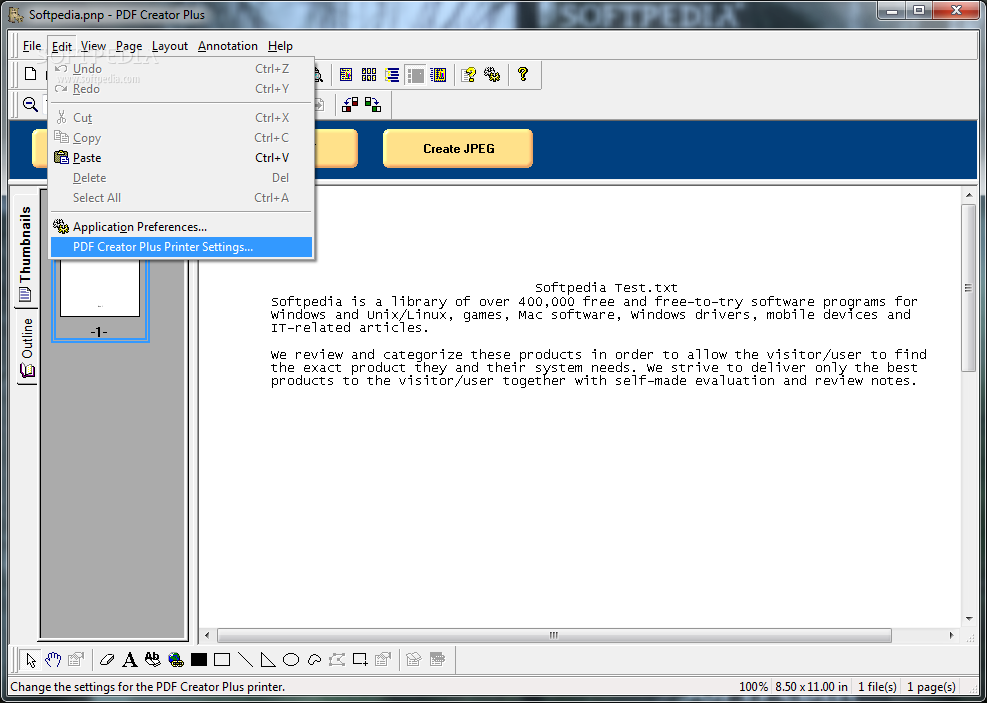 PDF Creator Plus makes PDF creation as easy as printing. PDF Creator Plus combines a virtual printer with an overview application that displays your document printed before the PDF is created. From the application you can create a PDF file from a single document or to leave open the preview and continue printing to build a PDF file from several documents.
PDF Creator Plus makes PDF creation as easy as printing. PDF Creator Plus combines a virtual printer with an overview application that displays your document printed before the PDF is created. From the application you can create a PDF file from a single document or to leave open the preview and continue printing to build a PDF file from several documents. To create PDF documents from Microsoft Word with your topics, provides an overview of hyperlinks intact and using the Save as PDF Add-in supplied with the product. In the preview window, annotation tools allow you to add new or modify entries, bookmarks and hyperlinks.
The preview window is more than just a snapshot - it is also common editing features. You can modify, add, copy or delete pages before creating your PDF. The annotation tools included can be used to add notes and charts to highlight important areas in your document. You can even save your printed pages in PDF Creator Plus project file so you can revise your PDF at any time.
As an added bonus, PDF Creator Plus is not confined only to create PDF documents. In addition, the PDF format, you can also create TIFF, JPEG, BMP Windows images, and placeable Enhanced Metafile (EMF) files.
PDF Creator Plus 4.0 trial version works for 30 days on all supported platforms. All features are fully functional with the exception that all products are stamped with the phrase "evaluation copy."
To remove the buffer evaluation copy, you should buy the product.
Wednesday, July 16, 2008
Free Password Manager
Today, you need to remember many passwords. You need a password for the Windows network connection, your e-mail, your homepage ftp password, passwords online (as a member account CodeProject), etc etc etc. The list is endless. Also, you must use different passwords for each account. Because if you only use a password everywhere and someone gets this password that you have a problem ... A serious problem. The thief would have access to your e-mail, home page, so unimaginable.
KeePass is a free and open-source secure password manager that helps you manage your passwords in a secure way. You can put all your passwords in a database, which is locked with a master key or a key file. So you just have to look at a single master password or select the file of the key to unlock the whole database. The databases are encrypted using the best and most secure encryption algorithms currently known (AES and Twofish)
Download KeePass Read More...
Free PDF Converter; doPDF
doPDF installs itself as a PDF virtual printer driver. After a successful installation is displayed in your Printers and Faxes list. To convert the PDF format, you simply print the document doPDF, free PDF Converter. Open a document (with Microsoft Word, WordPad, Notepad or any other software), choose Print and select doPDF. It will ask you where to save the PDF file and when you're finished, the PDF file will automatically open in your default PDF viewer.
Download doPDF here (1.42 mb)
Read More...
What is PDF?
Each PDF file summarizes a complete description of a fixed layout 2-D document (and, with Acrobat 3-D, which is incorporated 3-D documents) that includes text, fonts, images, and 2-D vector graphics that make up the documents.
PDF is an open standard, which was officially launched on July 1, 2008 by the ISO (International Organization for Standardization) as ISO 32000. An open standard is a standard that is accessible to the public and various rights of use associated with it.
Now, PDF has became the most popular format for document exchange.
Read More...
Subscribe to:
Comments (Atom)